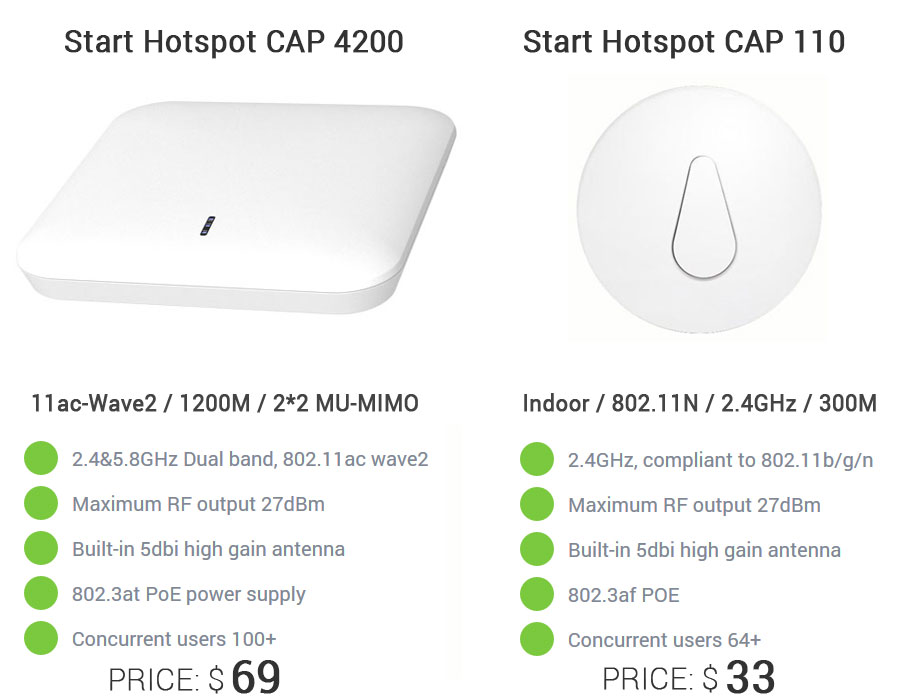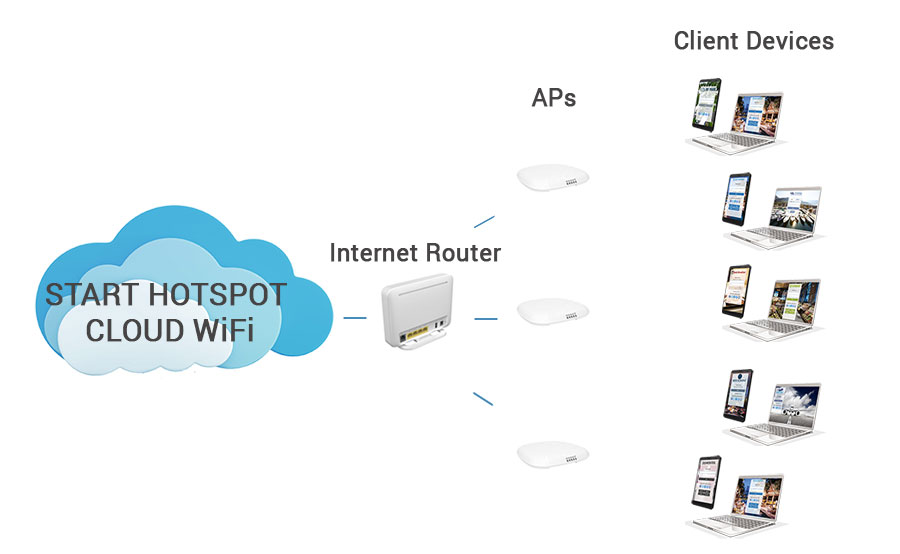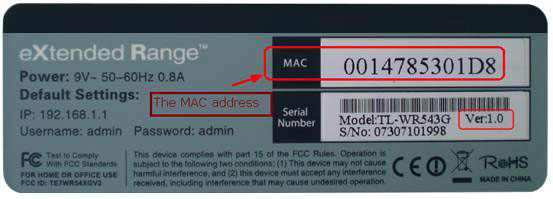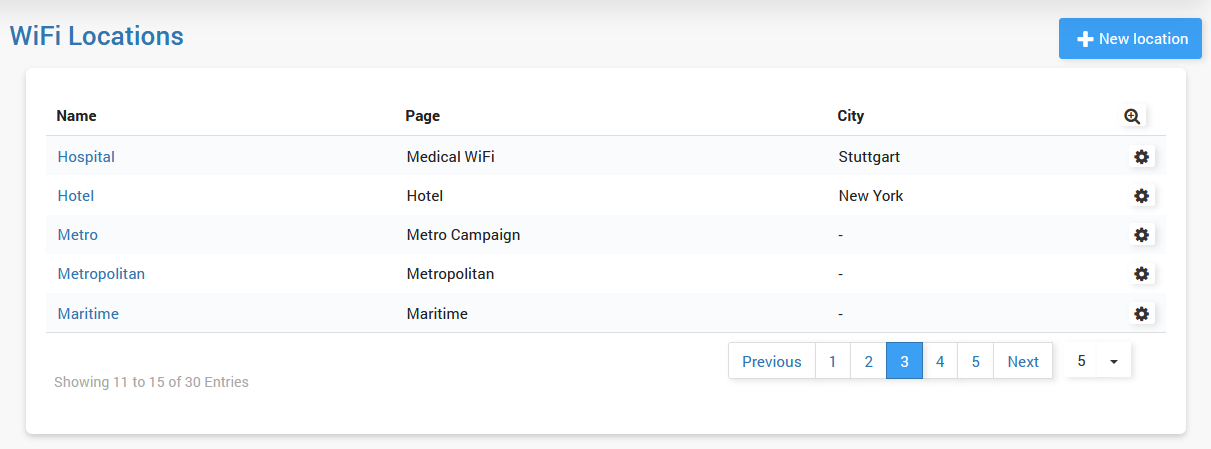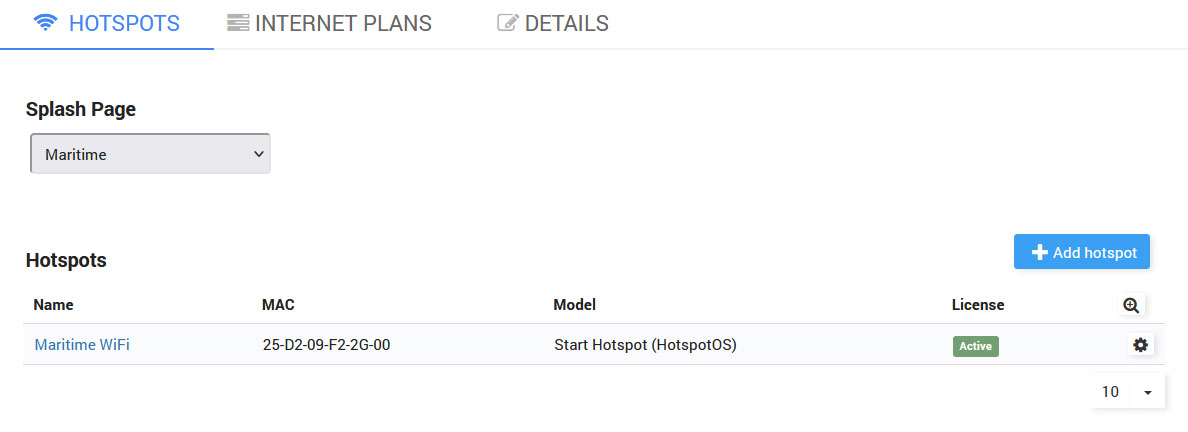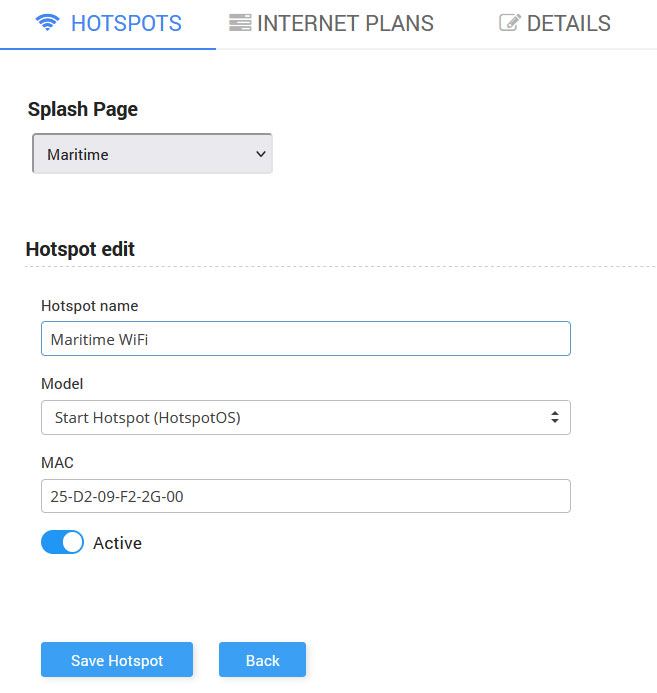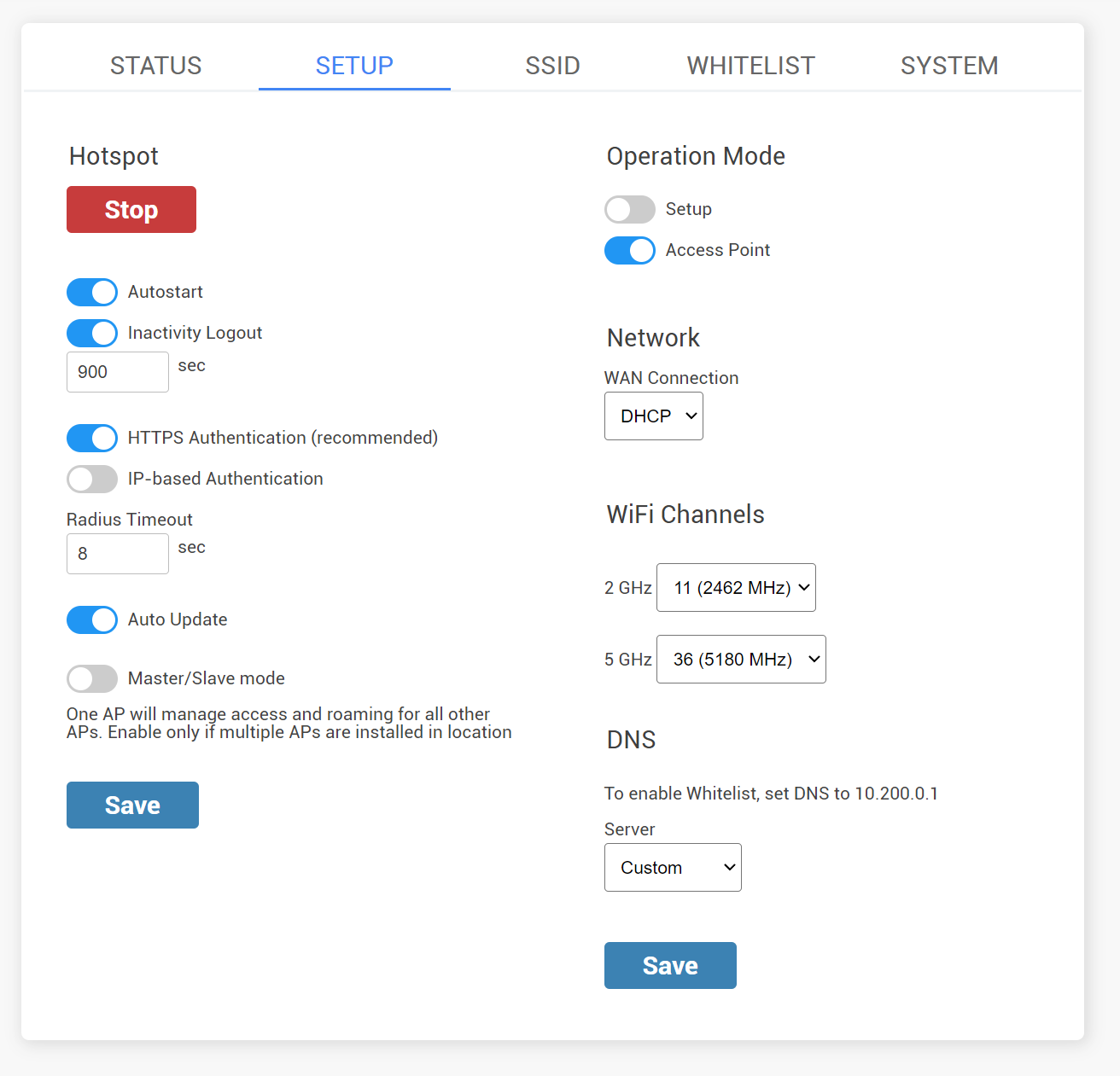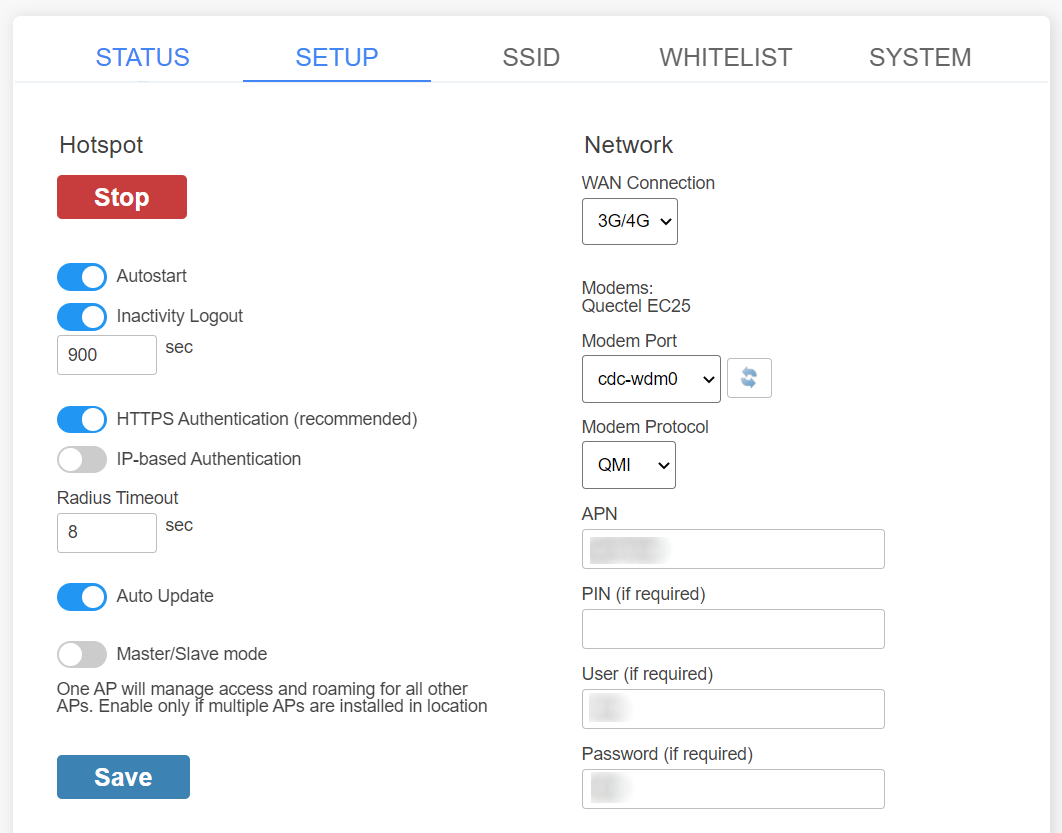Start Hotspot Cloud WiFi software works with a wide variety of APs (Access points) and WiFi routers. Different types of APs, WiFi routers, and other WiFi devices require a different setup.
For example, on devices based on OpenWRT, you will need to flash the firmware.
UAM based devices require configuration of Start Hotspot parameters.
 |
 |
 |
 |
 |
 |
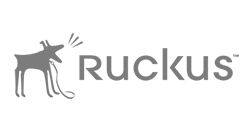 |
 |
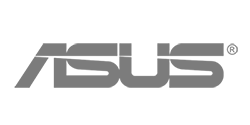 |
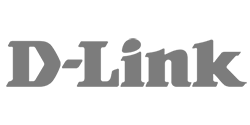 |
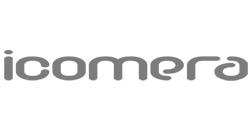 |
 |
Click a brand or click here for a full list of supported APs
We can offer you Start Hotspot Cloud APs that work great with our platform. Our APs have comparable performance with other manufacturers with 30-40% lower cost on average. They are great for hotels, restaurants, offices and other deployments.
Read more about Start Hotspot Cloud APs
Can I use my existing Internet modem ?
If you already have an Internet modem (cable, ADSL, 3G/4G), this will be your internet source. Such devices usually do not have advanced capabilities to control user login and connection speed.
If your Internet modem currently provides WiFi access with a password, please change your password and use it for your staff.
Then connect one of the supported Access Points.
If you do not get the Splash page, make sure you’ve added the correct MAC address during the SignUp process to the Start Hotspot portal. Some users type the wrong MAC address or simply forget to add the MAC address of the router.
This is the most common mistake you can easily correct.
Find the MAC Address on the sticker at the bottom part of your router. On the same sticker, you can find other information such as the Serial Number, router Model number and Version.
To add MAC address and connect the router, log in to your Start Hotspot account and go to the WiFi Locations / Hotspots page.
Select location and click Edit from the Configuration button or click directly on the Hotspot Name.
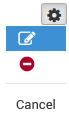
Select the router model and enter MAC address in the MAC field.
When guests connect to your WiFi Hotspot, Splash page will appear on their device.
If so, your AP/ WiFi router is connected to the portal and configured correctly.
In case your device has only one eth port, you will see the Operation mode configuration.
Once you complete all configuration, including networking, SSID, and other options, please switch the Operation mode to the Access point and click the Save button on the bottom of the page.
Reboot your AP, disconnect ethernet cable from your PC, connect it to your Internet source (modem, switch etc) and it will be ready for WiFi service.
If you’re using a 3G/4G LTE device with SIM card slot, on the Setup page you can configure Wan Connection, Modems, Modem port, Modem Protocol and APN.
Please obtain APN, User, and Password from your SIM Telecom provider.