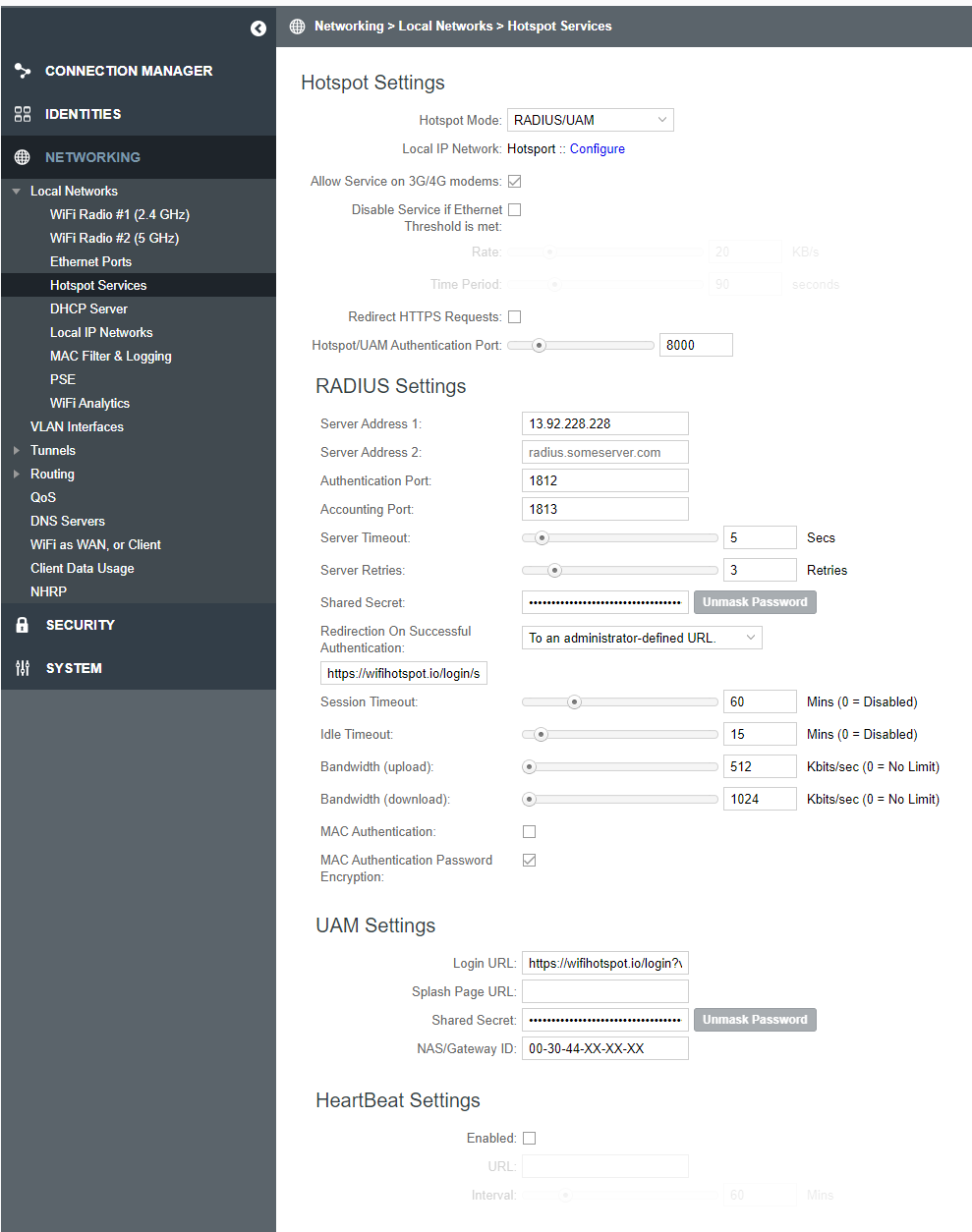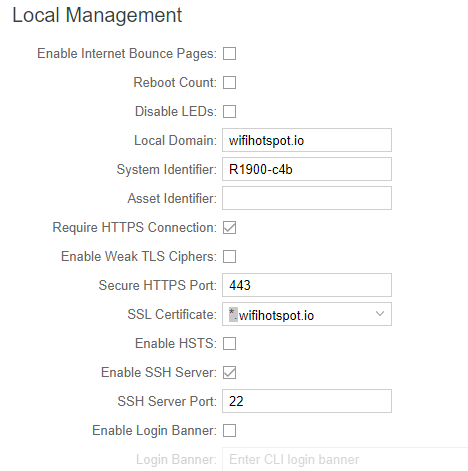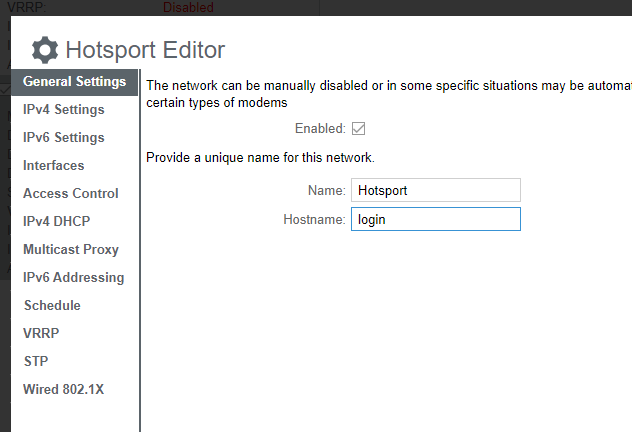This article describes installation and configuration steps for Cradlepoint access points.
Please reset the Cradlepoint access point to factory settings to avoid problems with some previous configuration.
Connect your computer using LAN cable from the Ethernet port on your Laptop / PC to the PoE In port on the access point.
Set the static IP address in 192.168.0.x range.
Open a web browser and enter IP address 192.168.0.10.
Use the default password provided on the back of your access point model.
Go to the Networking / Local networks and choose Wireless (WiFi) settings.
Tick the box next to the SSID you want to configure and click on Edit button.
Rename the SSID and set the Security Mode as Open.
Click Submit button to save the changes.
From Local IP Networks, check the object to configure and click the Edit button.
This will open the Local Network Editor.
From General Settings section set network Name for easy identification.
From IPv4 Settings section set the IP address and Netmask for your network and from drop-down IPv4 Routing Mode select Hotspot.
From Interfaces section add the SSID which you created earlier as available for Hotspot mode.
You can make other changes as needed for your network and then click Submit to save all changes.
Next step is configuration of Cradlepoint access point Hotspot service for redirection to the starthotspot.com portal.
From the Main menu go to Networking and from Local Networks drop-down menu choose HotSpot Services.
Please enter following values:
Click Apply to save changes.
Scroll down to Allowed Hosts/Domains prior to Authentication and enter the domain names as required.
Cradlepoint supports “ *.domain.com” format for the walled garden.
Add the following one by one:
Please note that all the sites / urls that need to be whitelisted must be added here.
For example in the case the lodge will be taking payments using PayPal then the PayPal website will have to add here as well.
The hotel may also wish for their homepage to be added to this list.
To configure SSL, please upload your (preferably wildcard) certificate at
Security > Certificate Management > Local Certificates
In the System > Administration > Local Management
set your local domain as wifihotspot.io.
Cradlepoint is usually adding cp. subdomain. To deploy a different subdomain, change it under hotspot Editor as Hostname. For example set login if your certificate is for login.wifihotspot.io

 Cradlepoint
Cradlepoint