The SMS campaigns and notifications can now be sent to users who have given permission to contact and left a phone number when logging in.
It is required to configure the SMS gateway from the My Account / SMS tab.
SMS Gateway setup allows you to choose from the list of available SMS gateways (Twilio or Clickatell) or to use Custom HTTP GET as a method for establishing communication with your preferred SMS provider.
You need to set and configure From Number, SMS Gateway URL, and Success keyword to be able to communicate with your SMS gateway.
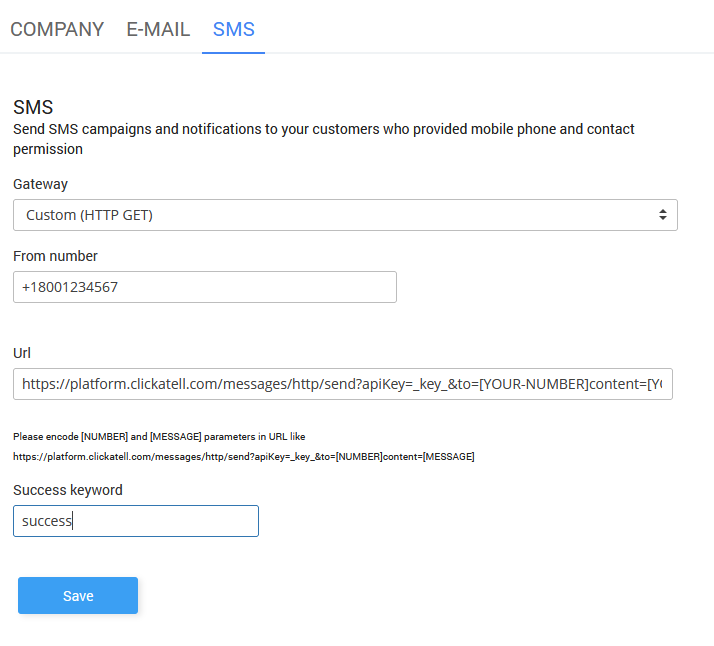 When the SMS gateway is configured go to the Marketing / SMS Campaign page.
When the SMS gateway is configured go to the Marketing / SMS Campaign page.
On the SMS Campaign page, you can set internal SMS Campaign Name, From number, and SMS message text.
Also, you can select a WiFi location and send SMS to the customers on a specific WiFi location.
Send Later option helps you specify an exact date when the email campaign will be sent.
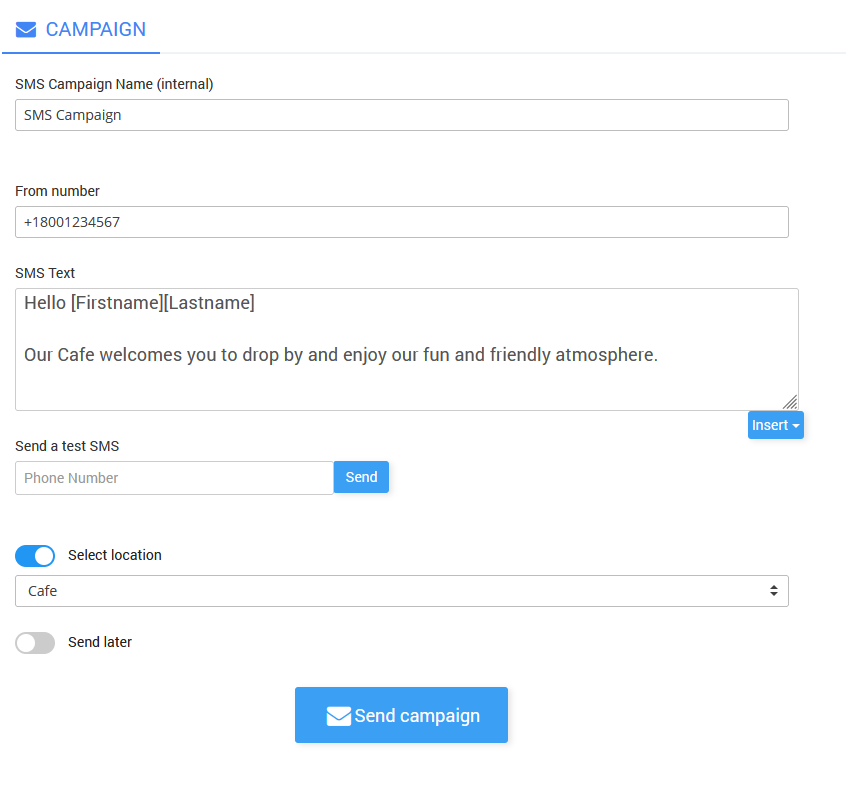 When you finish with the configuration press the Save button.
When you finish with the configuration press the Save button.

 SMS Campaign
SMS Campaign