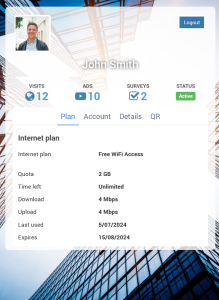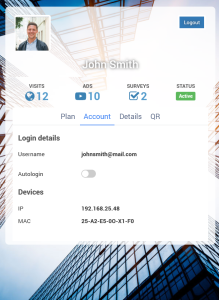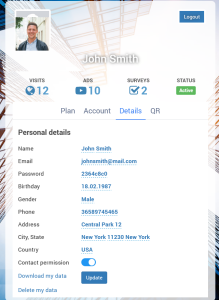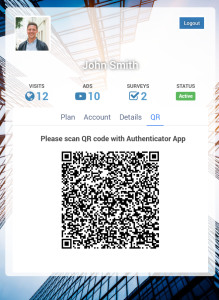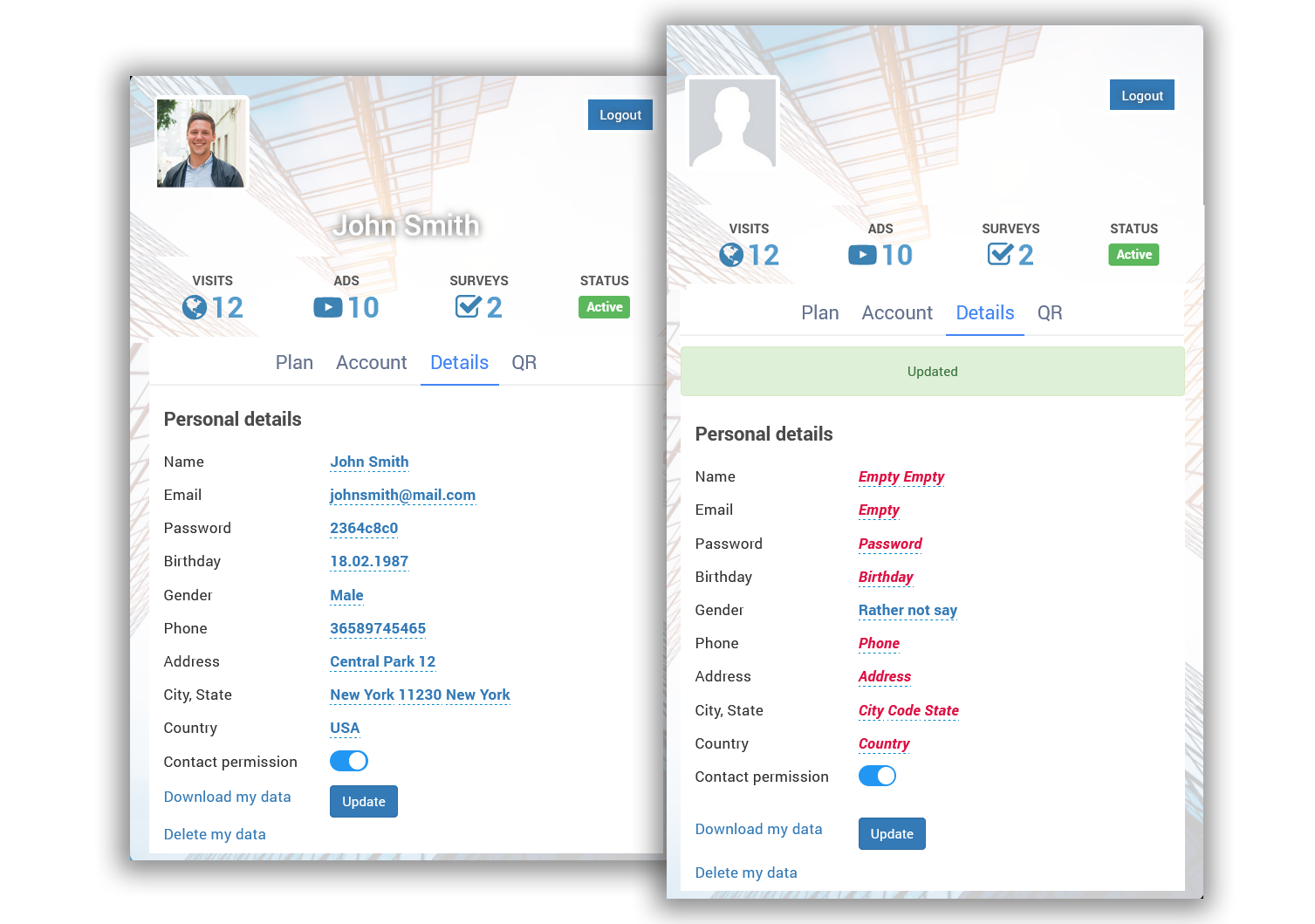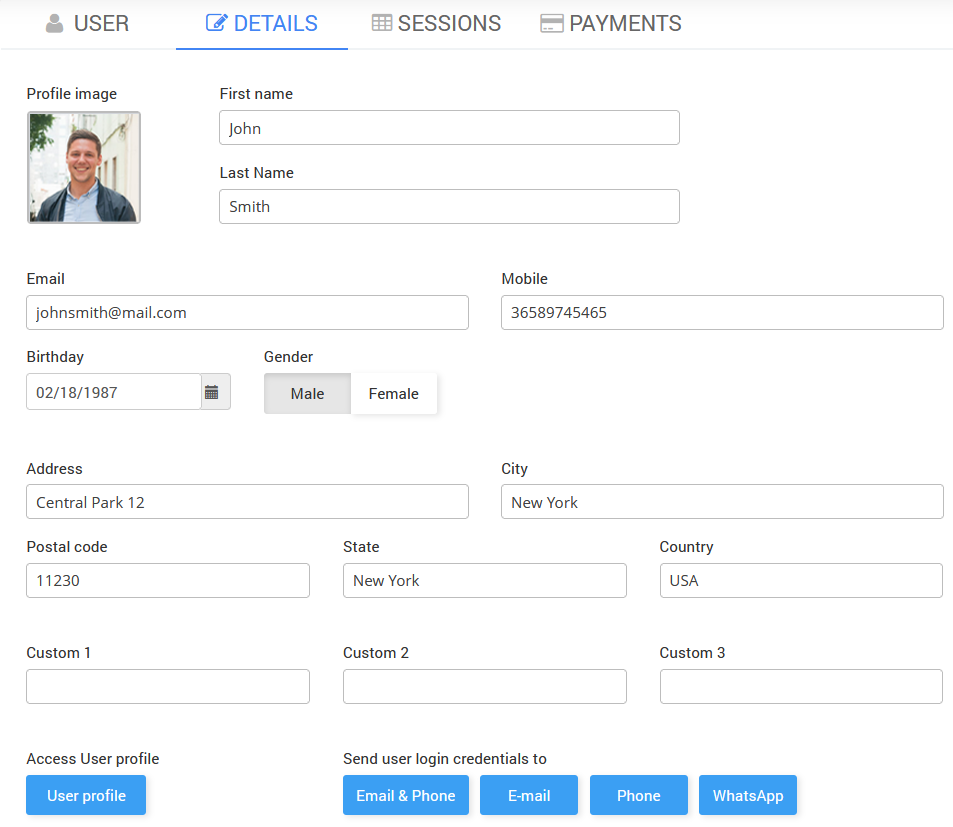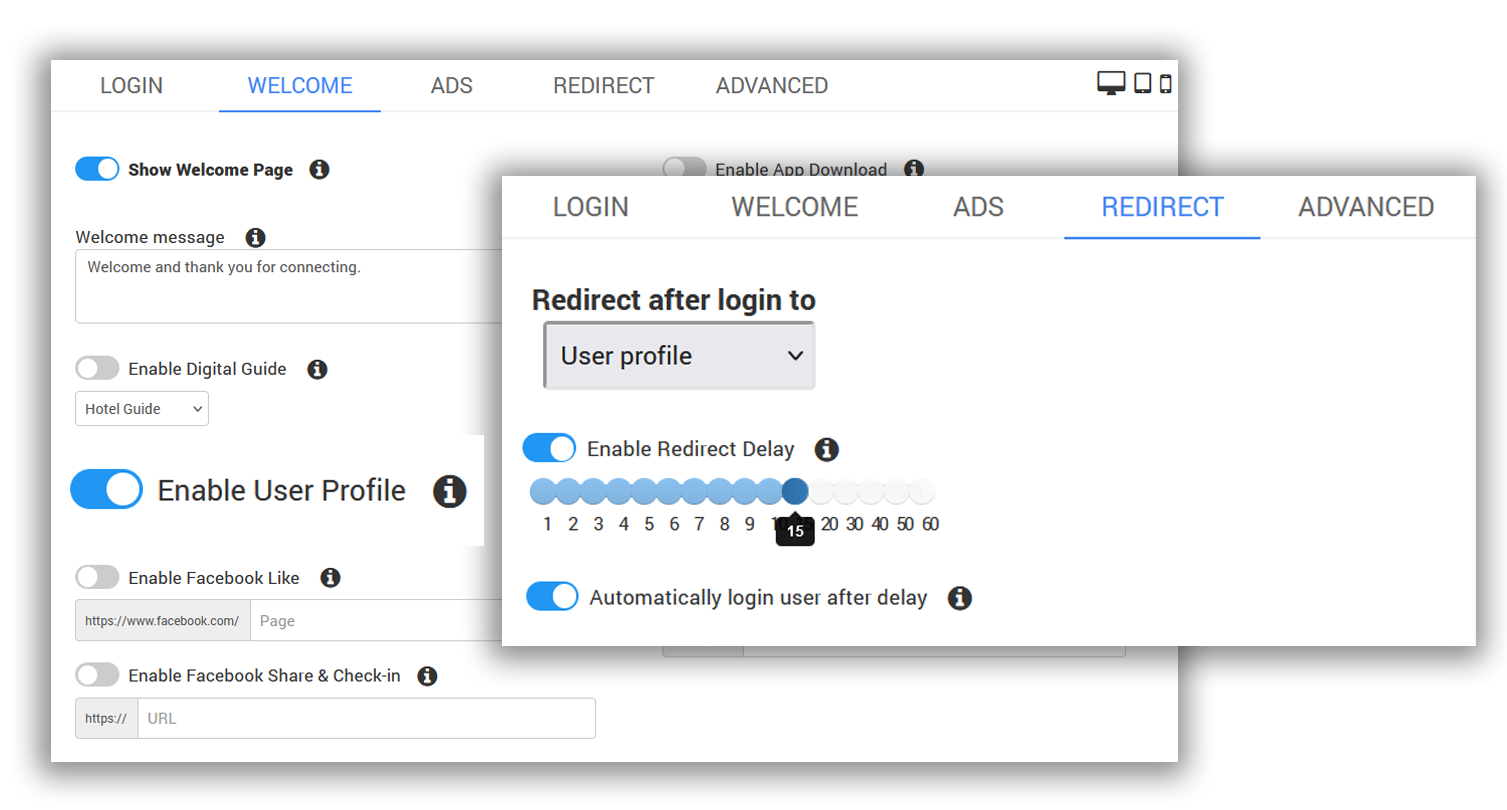In today’s interconnected world, managing user profiles efficiently is crucial for users. Antamedia User profile feature is a powerful solution for managing user accounts, ensuring compliance with GDPR and similar data protection regulations. It provides transparency, control, and compliance, enhancing the overall user experience.
The User Profile feature allows users to manage their profiles either before connecting to WiFi from the Welcome page or after login when they can be redirected to the User Profile page.
Within the User profile section, users can delete stored data, correct inaccuracies, enable or disable automatic login, and view details of purchased plans, especially in the case of billed access. For secure login users can scan the QR code. An Authenticator App is required for this option.
User Data Management
The User profile allows users to manage their personal data easily.
Data Access
Customers can view, edit, or delete all data collected from them, including their name, email, address, phone number, and birthday.
Opt-Out and Consent
Following GDPR and similar laws, users can opt-out of further communication and remove consent for marketing messages.
GDPR Compliance
The User profile feature ensures compliance with the General Data Protection Regulation (GDPR). By collecting consent during the login process, businesses can send marketing emails only to those who have agreed.
Terms of Use and Contact Permission
Users must accept the terms of use and contact permission before gaining internet access. This feature helps businesses comply with data protection regulations.
Customer Insights
The portal displays customer photos (if available) and provides essential details such as account limits, available time, quota, download/upload speeds, and current MAC address.
Customers can easily log out by pressing a button.
Account admin can view user details from the User/Details page.
He can send user login credentials via email, phone, and WhatsApp.
Configure User Profile
To enable User Profile on the Welcome page go to Splash Page / Welcome tab, enable User Profile, and save changes.
If you want to redirect users after login to the User profile, go to Splash Page / Redirect tab, and from the dropdown menu select User profile.