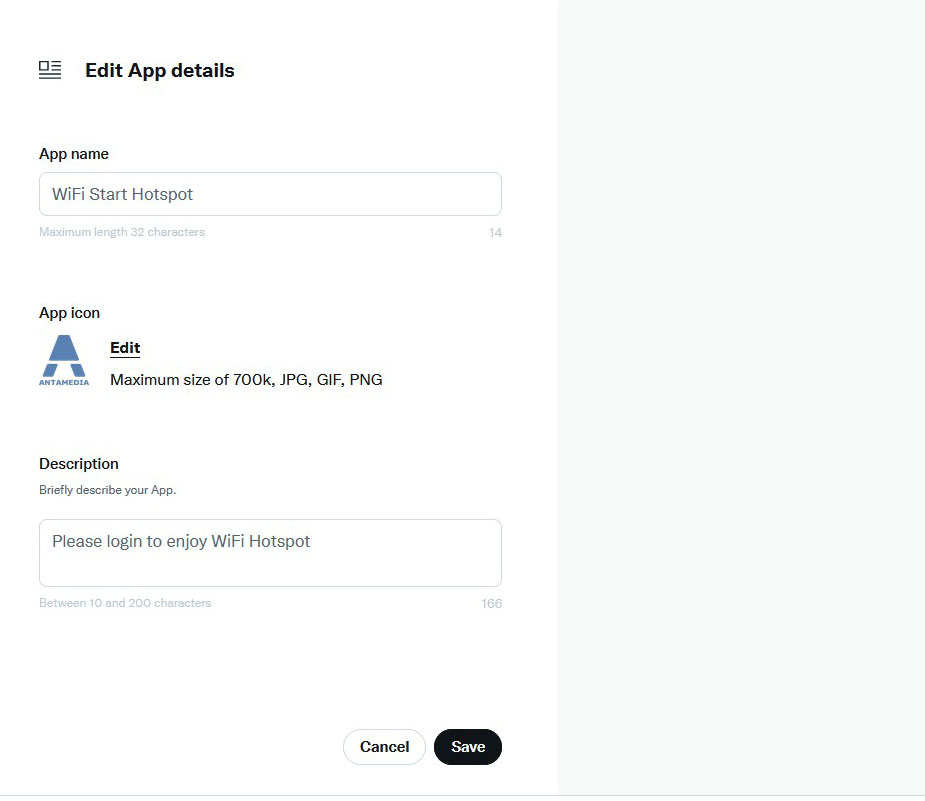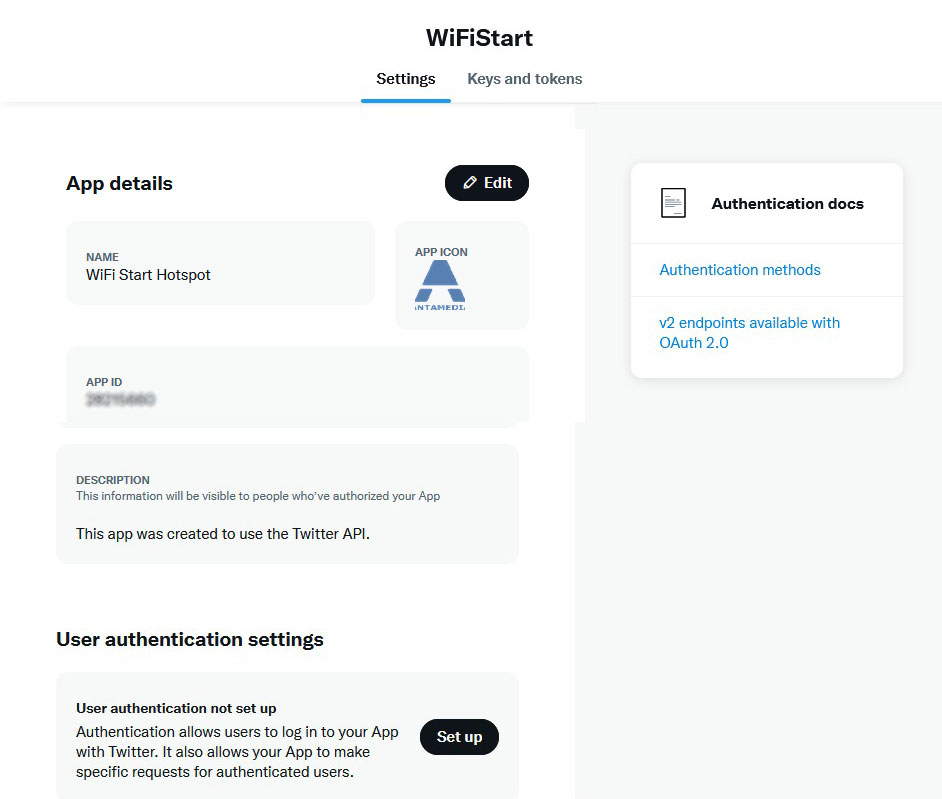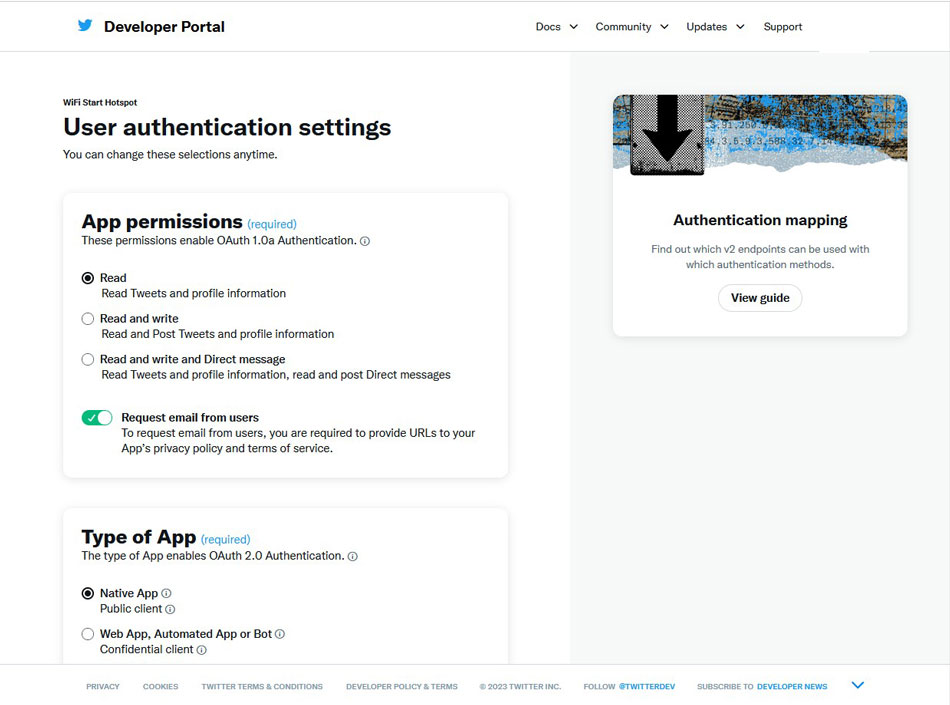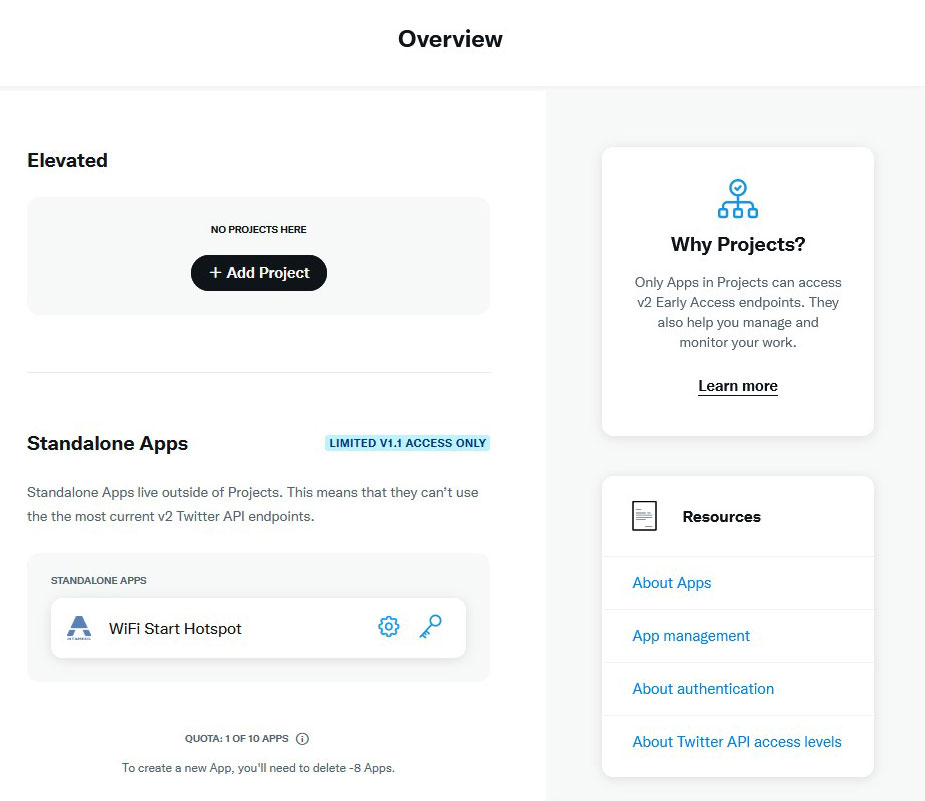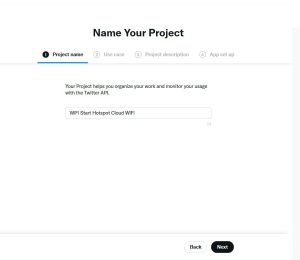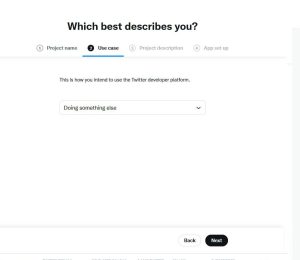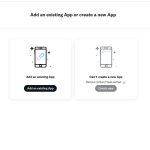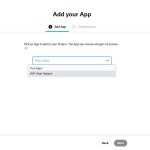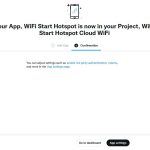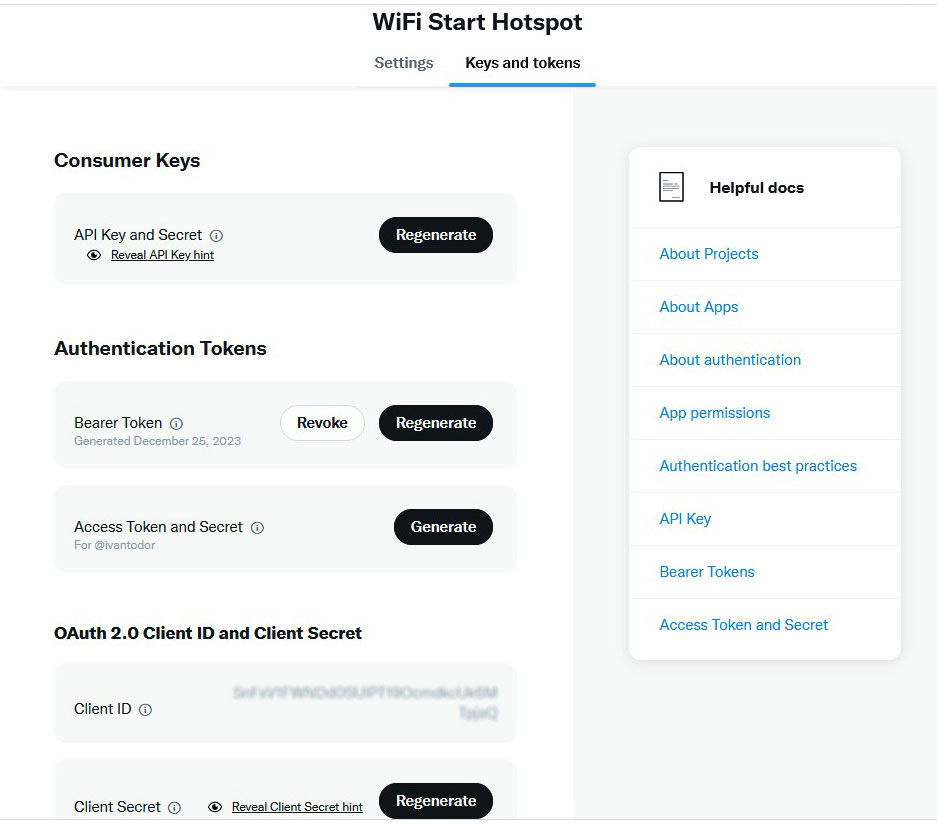Login on your Twitter X account and go to the Twitter Developer portal.
Go to Projects & Apps, click Create New App and complete Twitter project questions.
Set basic details like Name, Description, and upload App Icon.
( Please note, you should set your App and Project Name)
From the User authentication settings section, click on the Set up button.
On the User authentication settings page, from App Permissions select Request email from users.
As Type of App set Native App.
On the App info section set the following:
Callback URL:
https://wifihotspot.io/TwitterLoginExecute
http://connect.starthotspot.com/TwitterLoginExecute
Website URL:
https://starthotspot.com
Set your Organization name, URL, Terms of service, and Privacy policy URLs.
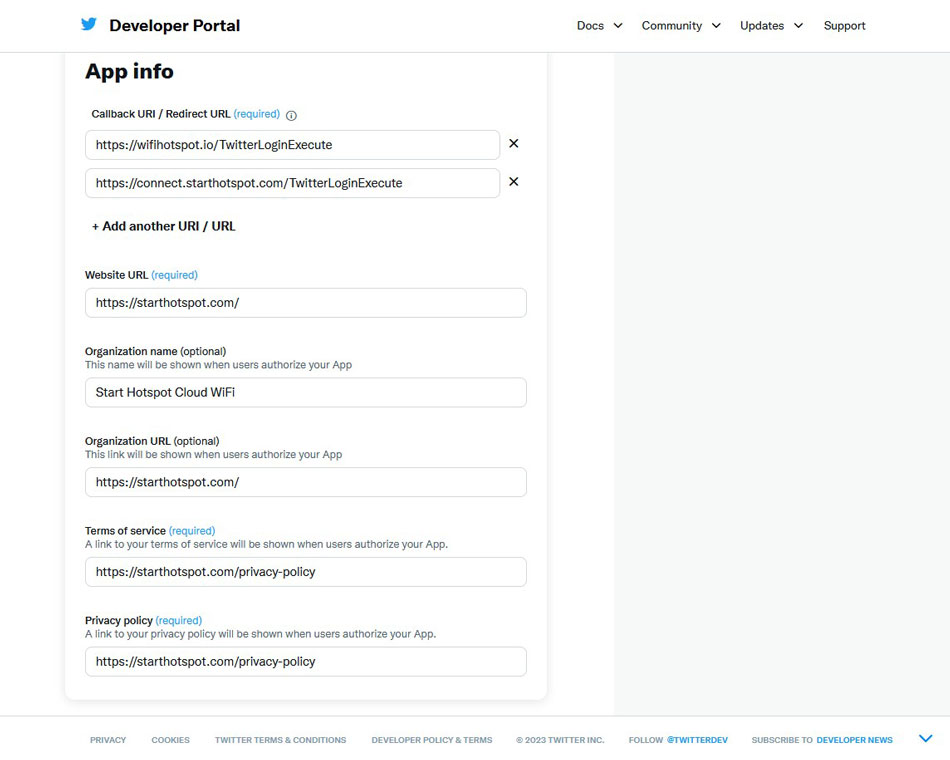 Save changes and go to the Projects & Apps page.
Save changes and go to the Projects & Apps page.
Click the Add project button.
Select Basic / Free project.
Set the Project name, Use Case, and type Project description.
On the App set up tab click Add an existing App button, and select the previously created App. From the Confirmation tab click Go to dashboard.
Go back to your App / Keys and tokens tab.
From the OAuth 2.0 Client ID and Client Secret section, copy Client ID, and regenerate and copy Client Secret.
Login to the Start Hotspot portal and go to the Splash page / Social Network Configure tab.
Enter Client ID as Consumer key and Client Secret as Consumer Secret.
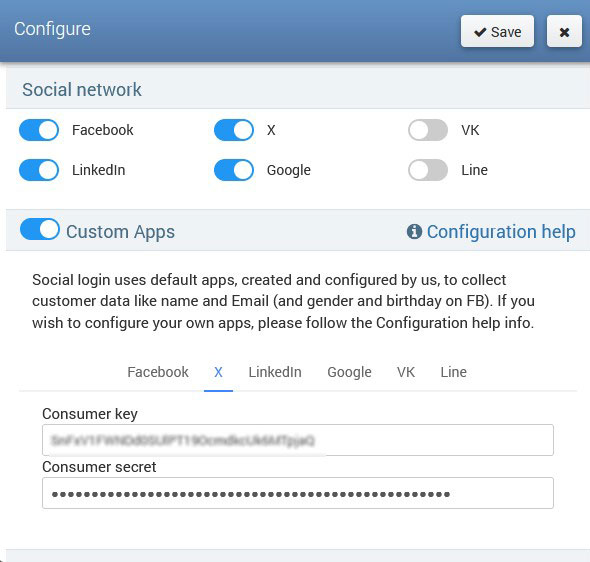 Save changes on the Configure pop-up window, then save the Splash page.
Save changes on the Configure pop-up window, then save the Splash page.