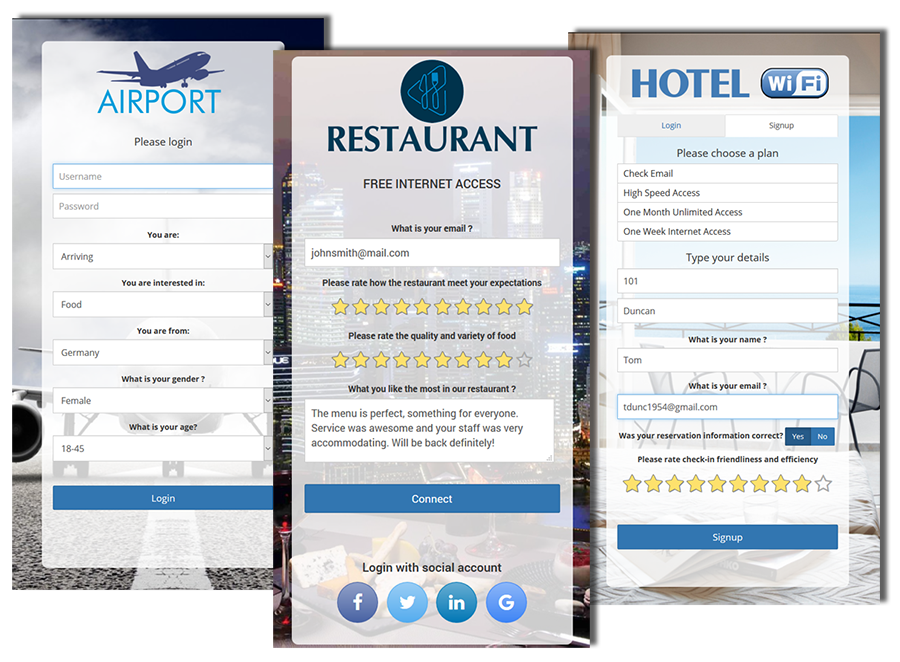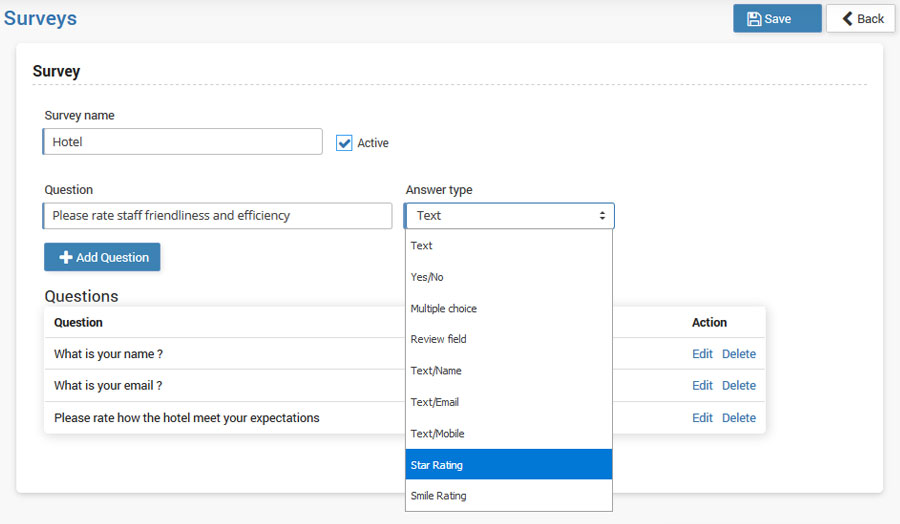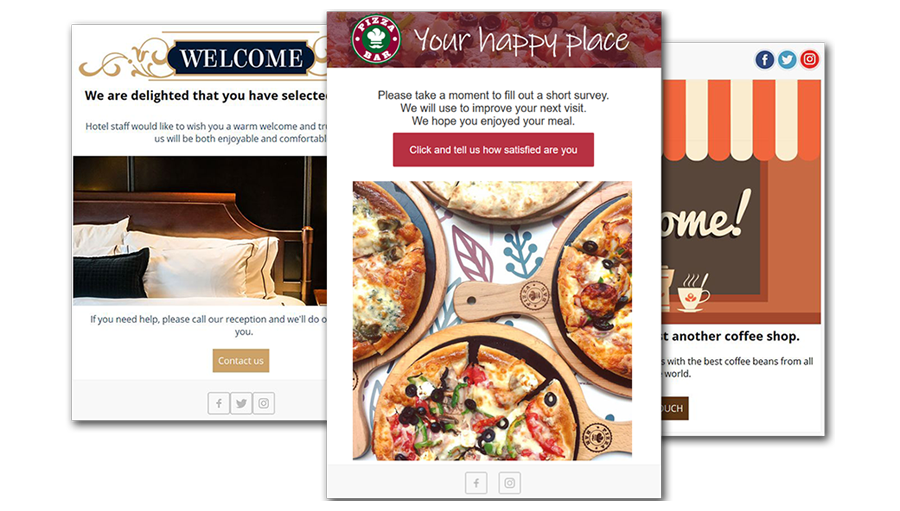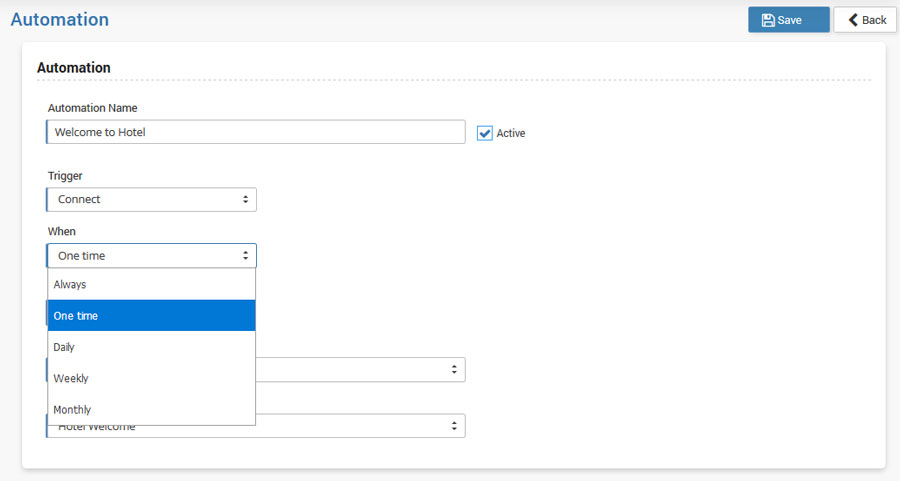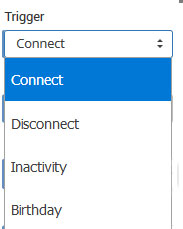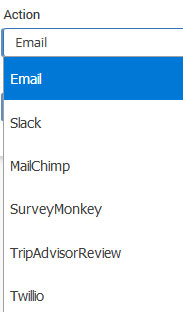Your WiFi network is a perfect channel to gather the opinions of your customers.
Gather valuable information about your guests, which can be used for marketing purposes and to improve the quality of your services. Resolve complaints about your services or the staff, which you would not have been informed about otherwise.
Surveys can be displayed on the initial login page, or sent in an email after a defined time interval. All the data are instantly available being gathered into legible analytics, without any paperwork.
On the Airport, the system can send a short customer survey with a question of whether the passenger is satisfied with the previous experience, in order to react to any complaints.
When a guest leaves Hotel, you can send an email of gratitude with a short customer satisfaction survey to be completed asking your guest to rate the Hotel and staff.
In a Restaurant, when a guest connects to a WiFi network for the first time and enters personal data, he will receive a welcome email. After a couple of days, you can invite your guest to cast a glance at the restaurant menu and fill customer survey.
How to create Survey?
From Surveys panel, you can see all the created surveys and details: Survey name, Description, and Status. Using those details can be also performed Search in Surveys panel. Each survey can be edited or deleted using the Configuration button.
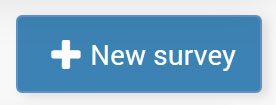
Press + New Survey button to create a new Customer Survey.
Each Survey has a unique Survey name and must be active.
Type your question in Questions field and select Answer Type for it.
Survey Stats panel give you statistic details that you can get from your surveys.
From Select Survey pick for which survey you want to see statistics or choose All and select Survey date based on which you will get statistic details.
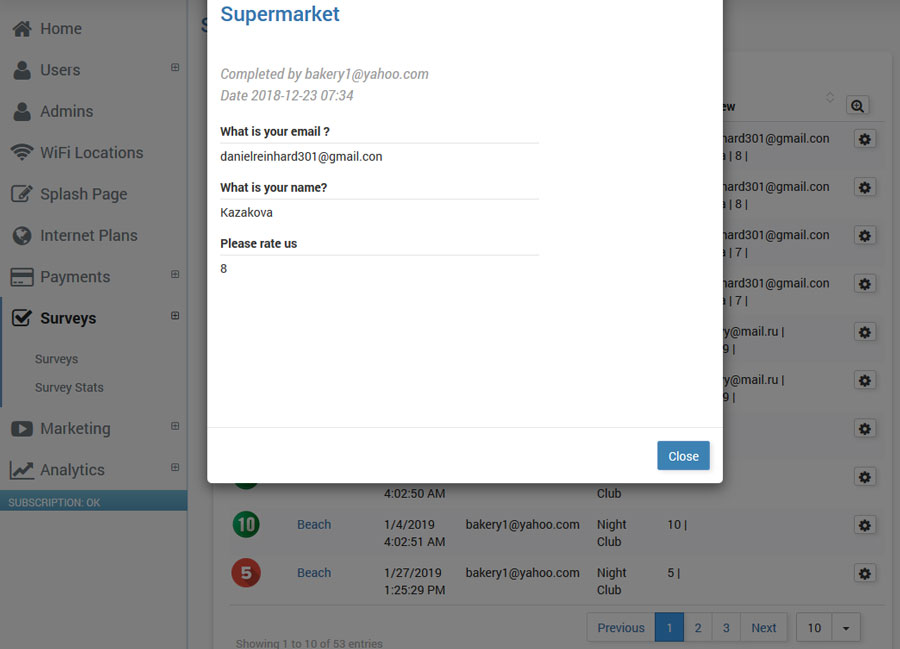
The number before survey name represents satisfaction of filled surveys. Bellow is information when the survey is created and Hotspot WiFi location where it was available.
When a guest connects to a WiFi network for the first time and enters personal data, he will receive a welcome email.
In two days’ time, the system can send a short customer satisfaction survey to be completed asking your guest to rate the customer experience so that you could react to potential customer complaints. When a guest leaves the premises, you can send an email of gratitude and a discount coupon for the next hotel booking.
All the steps have been automated, time intervals are adjustable, and they do not require any additional effort.
How to configure Auto Follow-up?
To create Automation rules and configure Auto Follow-up email go to Marketing – Automation page.
Set Automation name, and tick Active checkbox.
As a Trigger (specify which user action will be a trigger to send Email) you can select Connect, Disconnect, Inactivity and Birthday. Depending on which Trigger option you choose, a new set of options will appear.
From the Action drop-down menu you have the ability to select Email and use Email Campaigns from Start Hotspot software or to integrate some of the available services:
• Slack
• MailChimp
• SurveyMonkey
• TripAdvisorReview
• Twillio
For example, if Email is selected as an Action, additional Email Campaign drop down menu will appear and you should select some of the previously created Email Campaigns and send it to the users.
If you select TripAdvisorReview it is required to type ApiKey, Location Id and Partner Id details from your TripAdvisor account.
Save changes and you’re ready to automatically send Email Campaigns and Customer Surveys to your users.