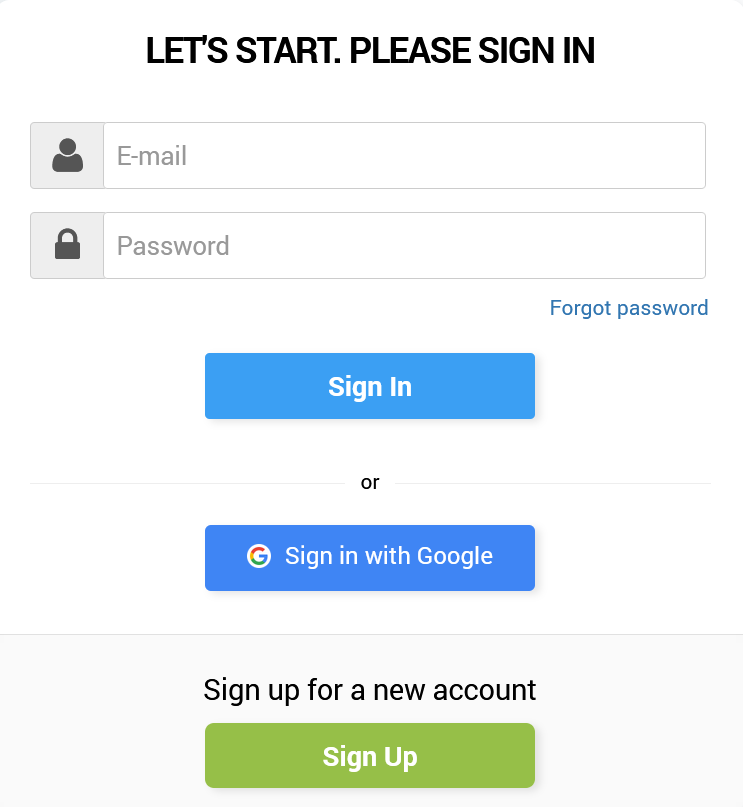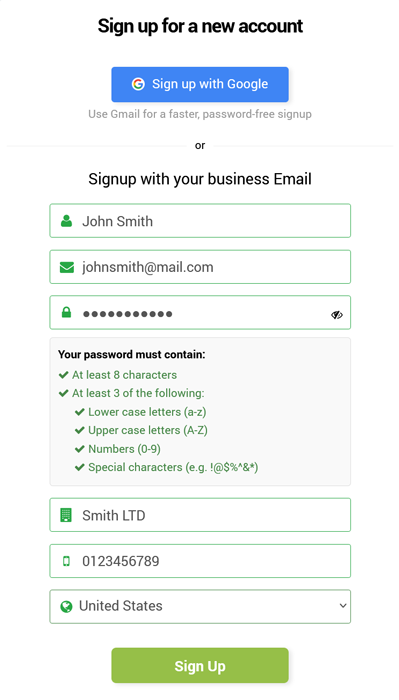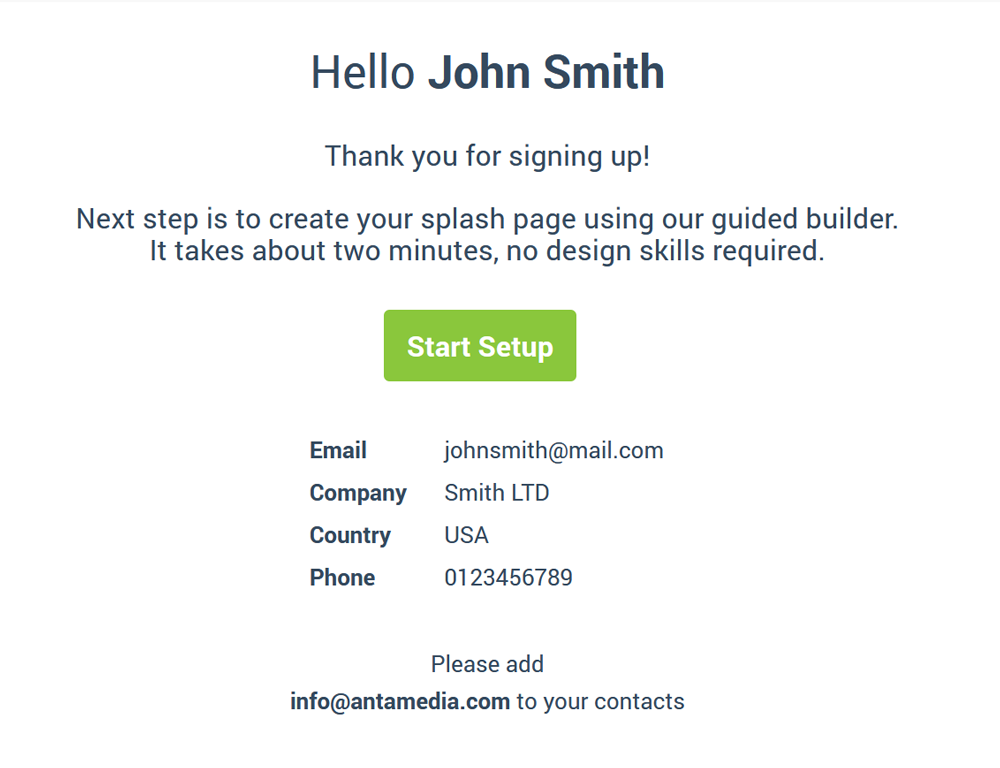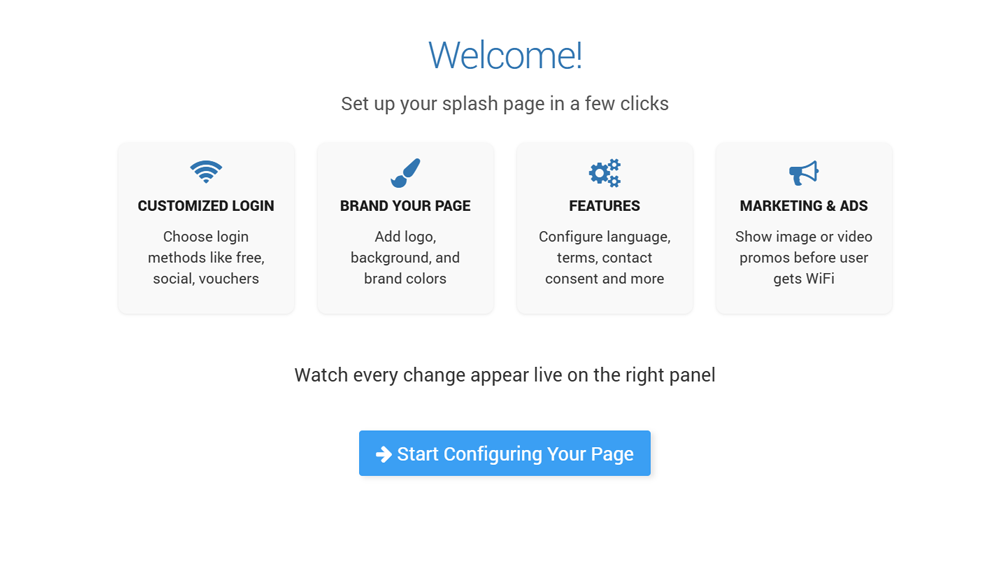Sign Up and basic configuration of your account on Cloud WiFi portal is done in couple easy steps.
Visit wifihotspot.io and Sign up for Cloud WiFi Hotspot.
Users can Sign up for a new account using a Google account or a company email. Email verification is available only with Sign up with Email.
In the next step, type your Email address, Password, Company Name, Phone, and Country and click Sign Up to start the sign-up process.
The first stage of your Sign up has been successful.
To complete the process please check your e-mail. Within the e-mail, you will find a link that you must click to activate your account.
If the e-mail doesn’t appear shortly, please be sure to check your spam folder.
Some anti-spam filters modify the e-mail, so first, copy any spam message to your inbox before clicking the link.
Once the Cloud WiFi account is activated, you will proceed with the Onboarding.
The onboarding process for setting up a splash page in Antamedia Cloud WiFi is divided into four steps, accessible via tabs: Login, Branding, Features, and Ads. A live preview panel on the right shows real-time updates of the splash page.
Step 1 Login: Choose how users Login
Select one or more desired Login methods that you want to display on the Splash page.
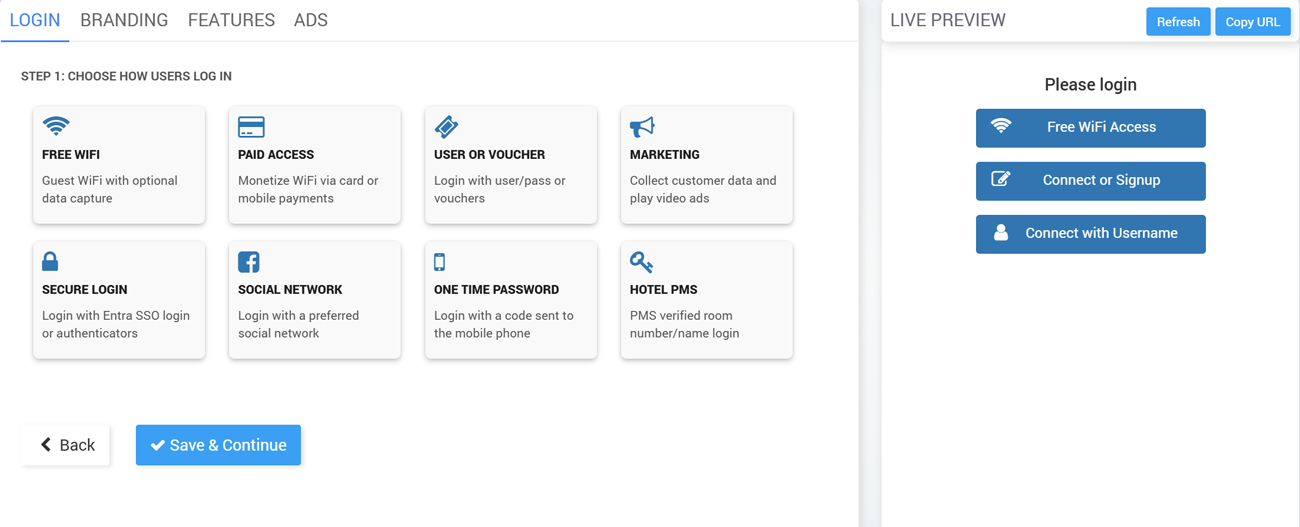
Step 2 Branding: Configure Images
Upload a background image and a logo to customize the splash page.
Choose a global button color for the page (individual buttons can be adjusted later).
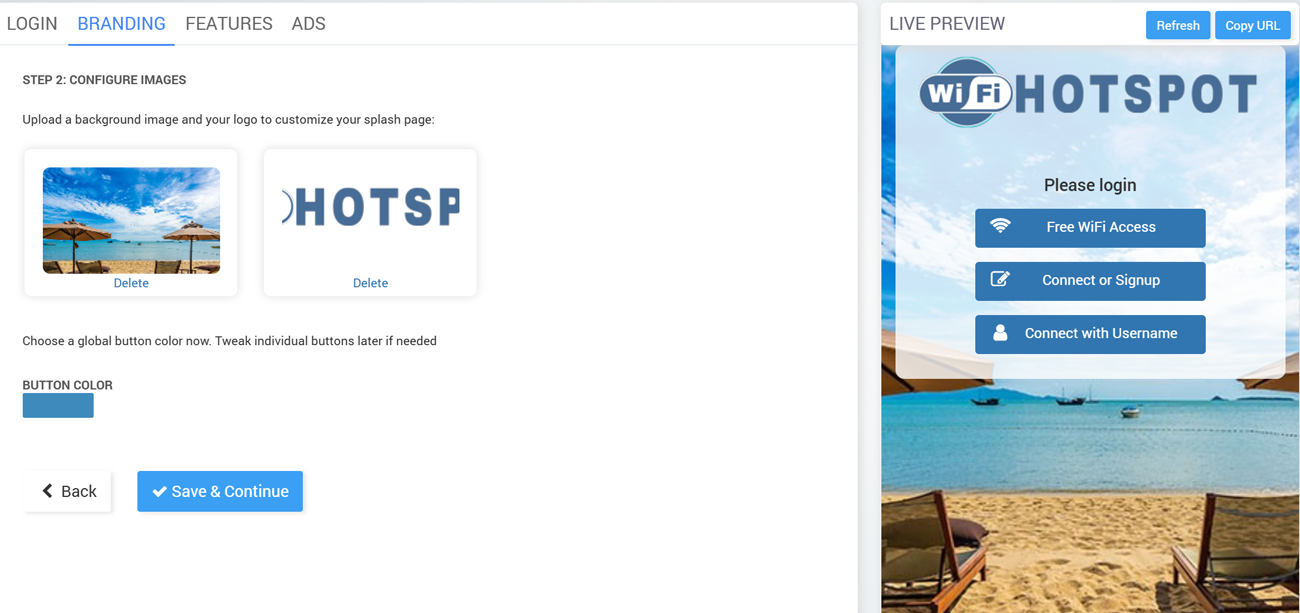
Step 3 Features: Configure additional Features
Enable Welcome Screen, Language Selection, Terms & Conditions, Contact Permission, and Help Desk Support
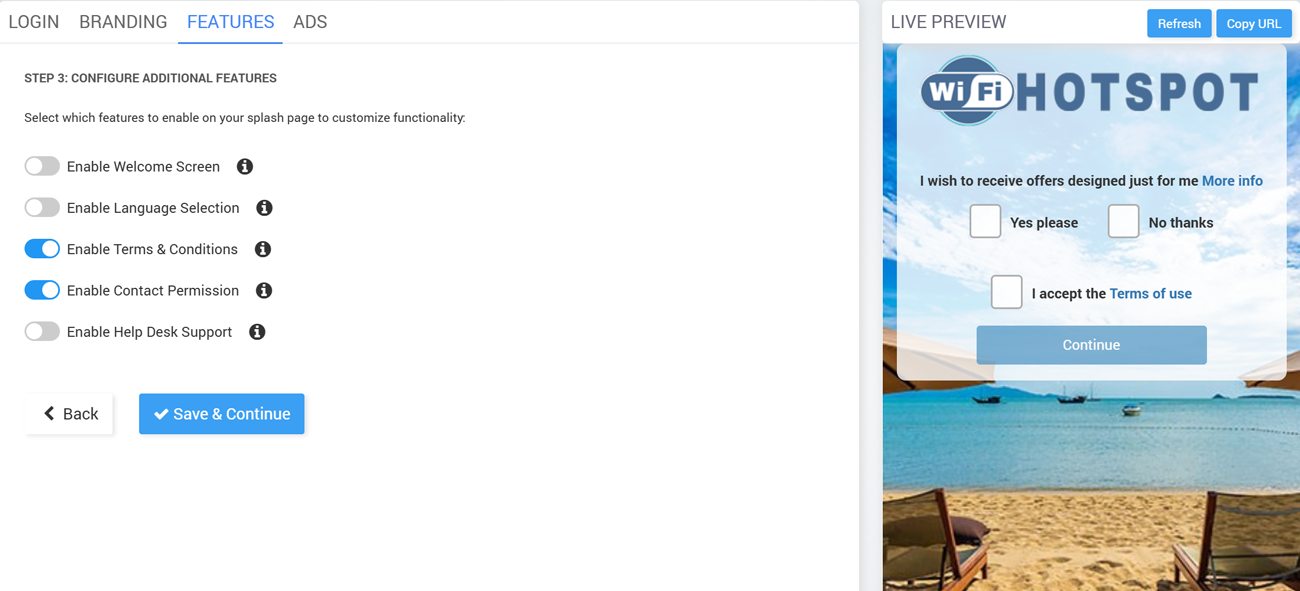
Step 4 Ads: Show Video or Image Ads
Enable/disable ads on the splash page.
Add, edit, or delete video/image ads that play before WiFi access is granted.
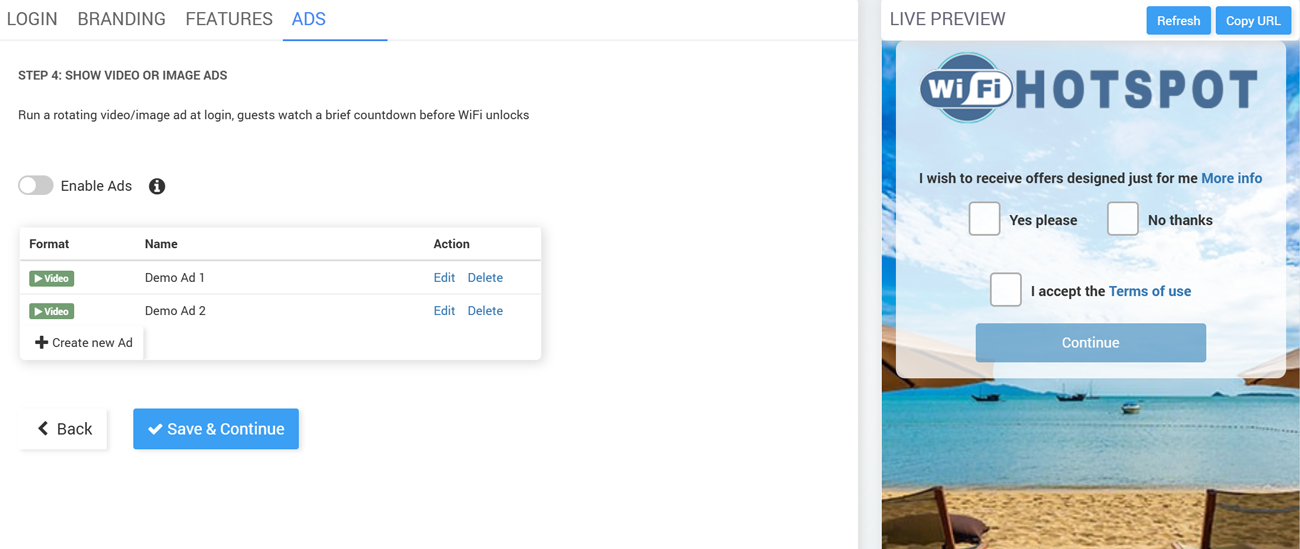 Click Save & Continue to complete setup.
Click Save & Continue to complete setup.
By clicking the button Save & Continue, you will be redirected to the Cloud WiFi portal Homepage.
At this stage, you have finished the initial setup of your Cloud WiFi account, and you should proceed with the configuration of the hardware and connect it to the portal.
Login Brute-Force Protection feature tracks failed attempts per user+device, user+IP, and IP-only, temporarily blocking access after repeated failures and automatically clearing counters after a successful login.