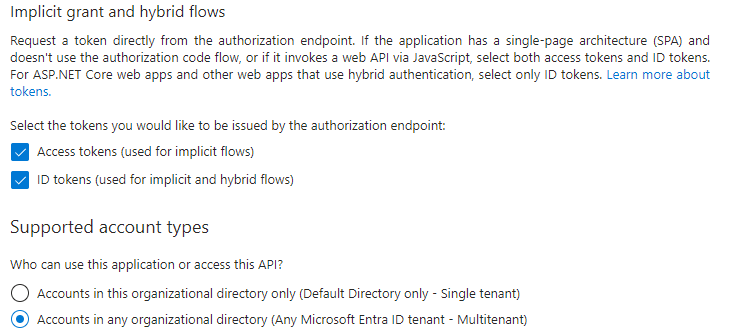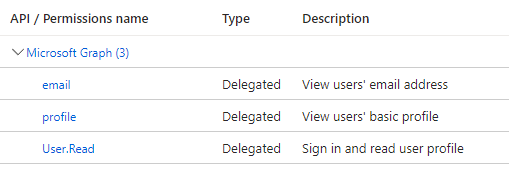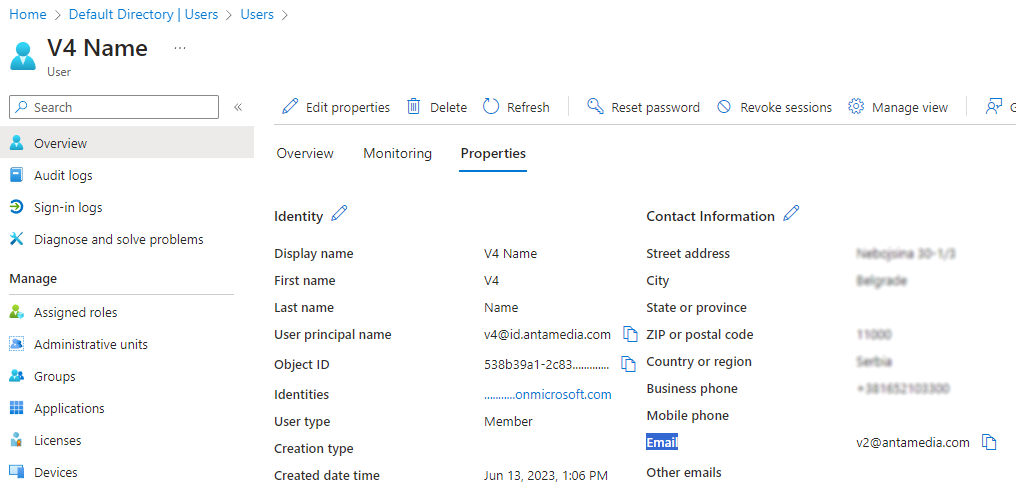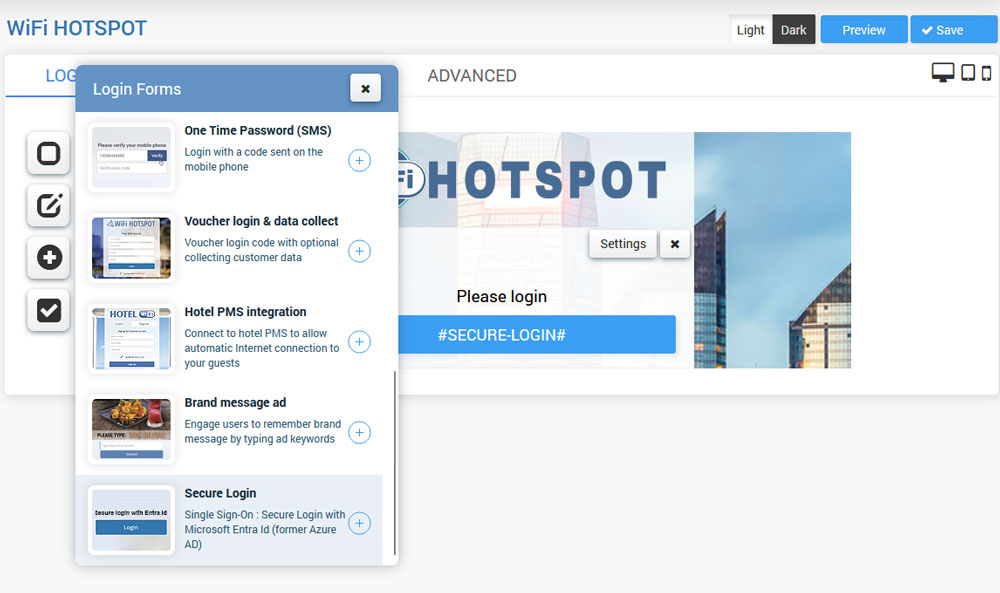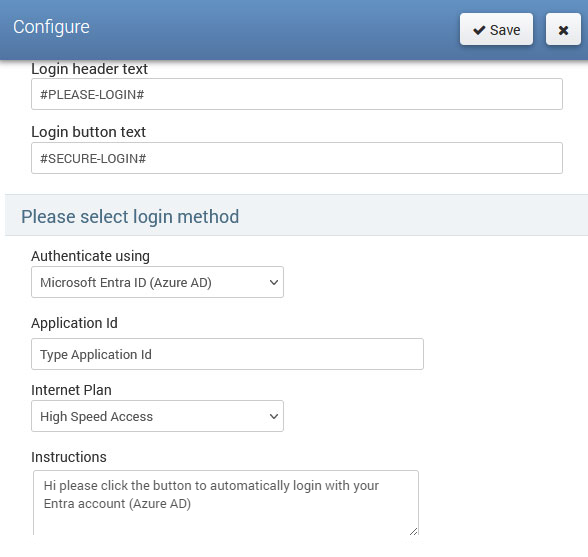Secure Single Sign-On login method involves integrating your application with Microsoft Entra ID (formerly Azure AD). This integration empowers Entra ID to authenticate users, granting them access to the Internet seamlessly.
Using the Antamedia Authenticator app you can push notifications or login using a QR code.
Create Entra Application ID
To get your Application Id, please open your Azure portal and go to Microsoft Entra ID.
Create a new application and collect Application (client) ID.
in Authentication, add Web Redirect URIs as
https://wifihotspot.io/splashportal/SignInEntraID
or if you are using Enterprise on-premise installation, replace wifihotspot.io with your domain.
Similar for Front-channel logout URL:
https://wifihotspot.io/Account/Logoff
Configure API permissions.
Configure every account in your Entra ID directory to have an Email, as on the image. We use this email field to create an account in our platform with this Email as a username.
Configure Secure Login
Go to the Splash page / Login forms and choose Secure Login.
Click on the + button to add this login form as the selected login method.
Access the Settings page configuration menu.
Choose Microsoft Entra ID (Azure AD) from the “Authenticate using” menu.
Enter the Application ID.
Select the Internet Plan that suits your requirements.
Optionally, provide specific instructions, such as “Click to authenticate.”
Press the Save button to apply the changes.
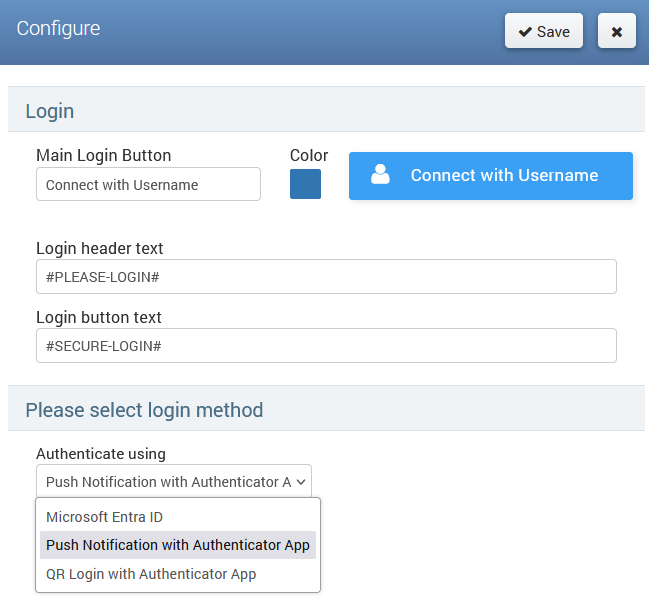
Besides Entra ID, you can authenticate using Push Notification or QR Login with the Antamedia Authenticator App.
This integration not only enhances the user experience but also ensures robust data protection. Upon completion, a Splash page will be active, featuring the Secure Single Sign-On login method.

 Secure Single Sign-on login
Secure Single Sign-on login