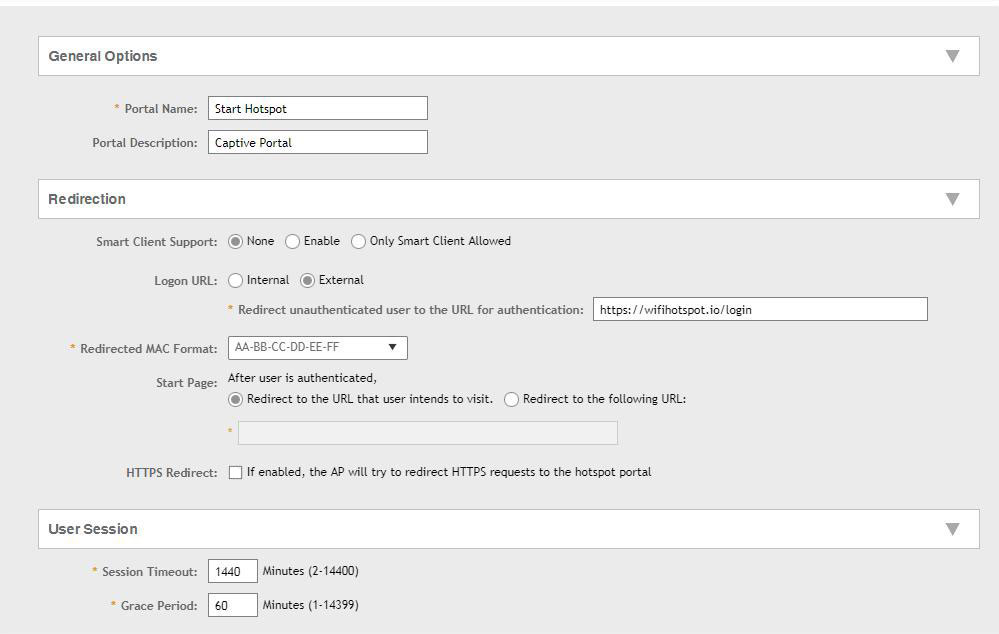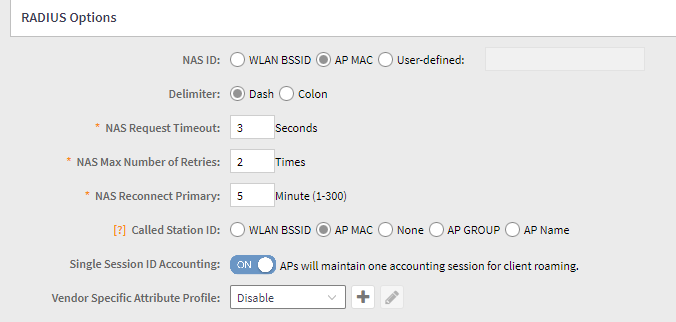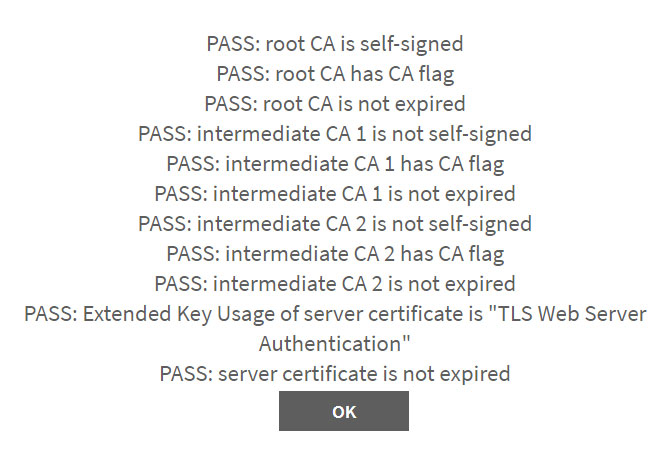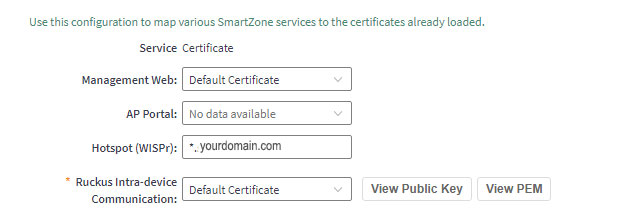This article describes the installation and configuration steps for Ruckus Virtual SmartZone controller.
Our test was performed with controller version 3.6.2.0.222, Control Plane Software version 3.6.2.0.63, and AP Firmware Version 3.6.2.0.695.
The Ruckus Virtual SmartZone (vSZ) is an NFV-based and cloud-ready virtualized WLAN controller for service providers and enterprises ready to elevate their WLAN deployment to the next level of flexibility.
Go to Service & Profiles / Hotspots & Portals menu.
Select the Hotspot (WISPr) tab, and then select the zone for which you want to create the portal.
Click Create.
The Create Hotspot (WISPr) Portal page appears.
General Options:
Type Portal name and optionally Portal Description.
Redirection:
Redirect unauthorized user to the URL for authentication (Smart Zone):
https://wifihotspot.io/login/ruckus
Redirect unauthorized user to the URL for authentication (Zone Director):
https://wifihotspot.io/login/ruckuszd
Smart Client Support: select None
Logon URL: select External
Redirected MAC Format: select XX-XX-XX-XX-XX-XX
Start Page: select Redirect to the URL that user intends to visit
HTTPS Redirect: disabled
User Session:
Session Timeout: 1440
Grace period: 60
In the Walled Garden section, enter the following domains:
Go to Services & Profiles / Authentication.
Select the Non-Proxy (AP Authenticator) tab, and then select the zone for which you want to create the AAA server.
Click Create.
Type Name and Description.
Select Radius.
Go to Services & Profiles / Accounting.
Select the Non-Proxy tab, and then select the zone for which you want to create the AAA server.
Click Create.
Click OK to save the settings.
Make sure that Radius options are configured like
If you want to use the SSL certificate allocated by the Ruckus Virtual Smart Zone controller you should do the following to change the CN=scg.ruckuswireless.com and the SIP:scg.ruckuswireless.com in the initial request.
In the Ruckus Virtual Smart Zone controller, you must go to Administration/Certificates, and update the certificate for Hotspot (WISPr).
The new certificate will contain the following criteria:
It needs to start with the Cluster name of the Ruckus Infrastructure.
This can be found under Network / Data and Control Plane / Cluster.
The second part of the certificate will be whatever domain name you choose from a publicly registered domain.
The new certificate needs to be a publicly registered certificate, with a CA. Most companies will have a wildcard certificate already registered with their domain.
You then need to import your public certificate into the Ruckus controller, under Administration/Certificates/Import, including the CA certificate.
Make sure it passes all validation checks.
Once completed, you assign the new certificate to the Hotspot (Wispr) component under certificates.
As Hotspot (Wispr) set your domain.

 Ruckus Virtual SmartZone
Ruckus Virtual SmartZone