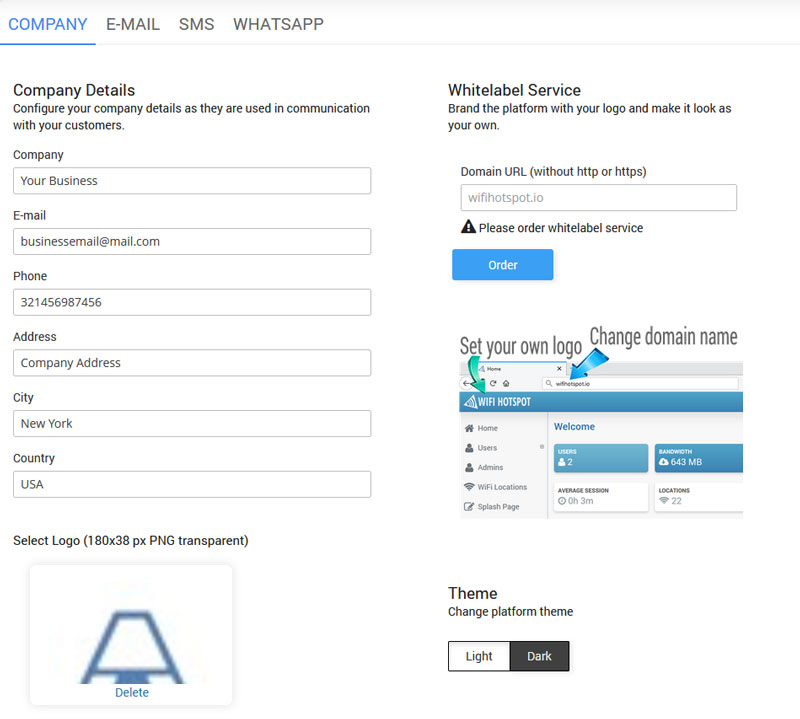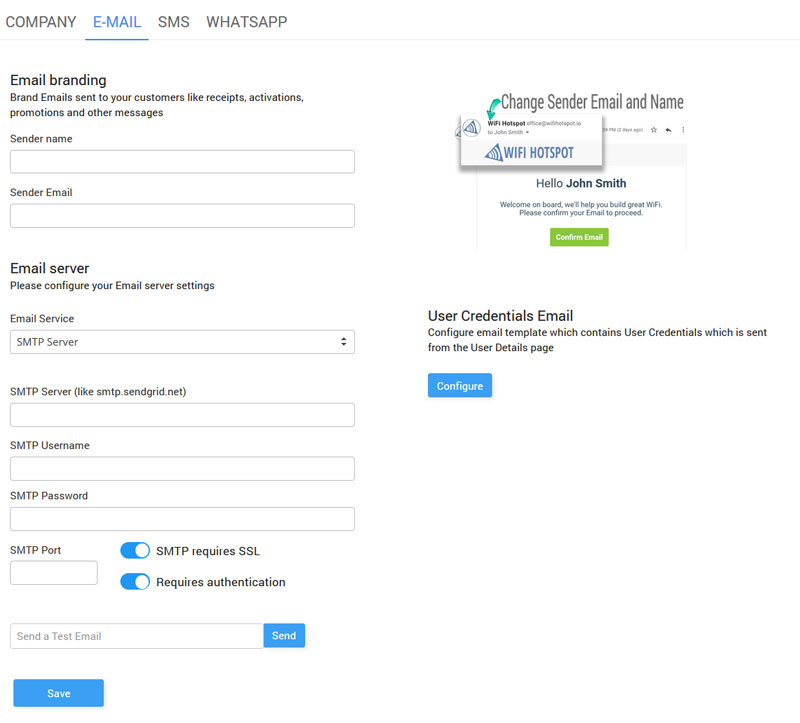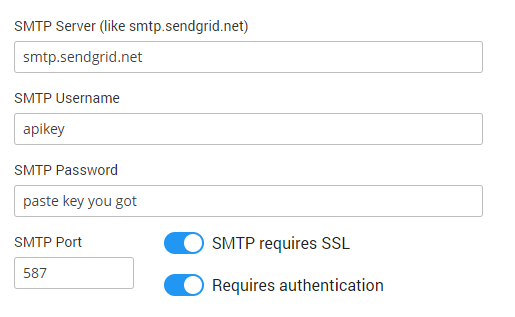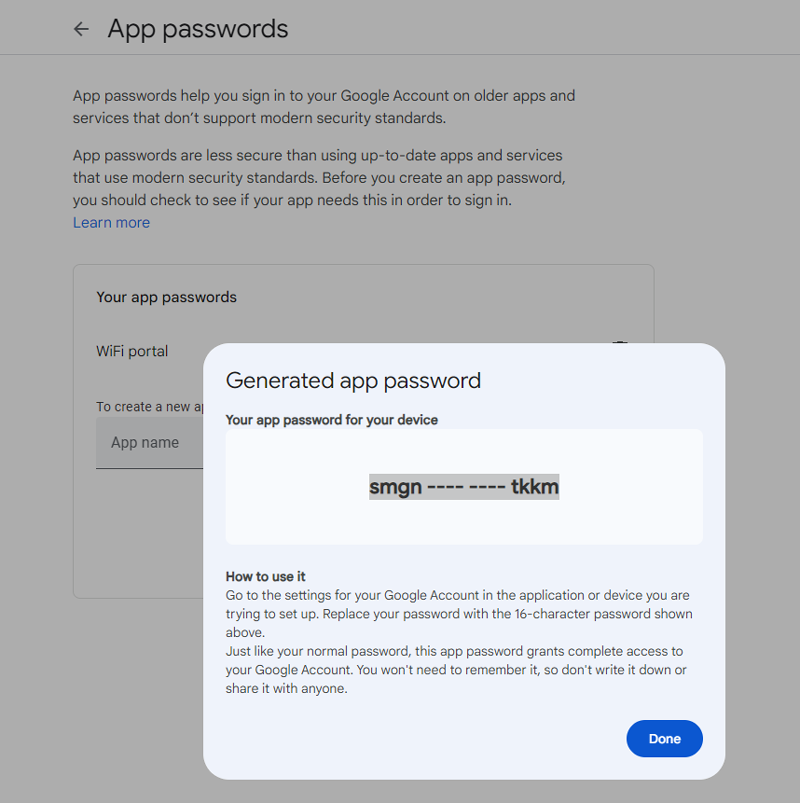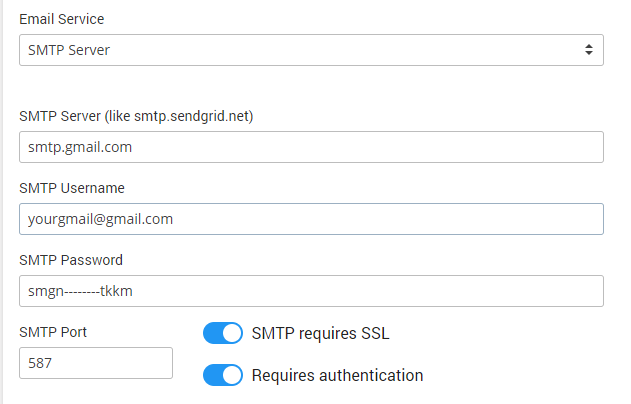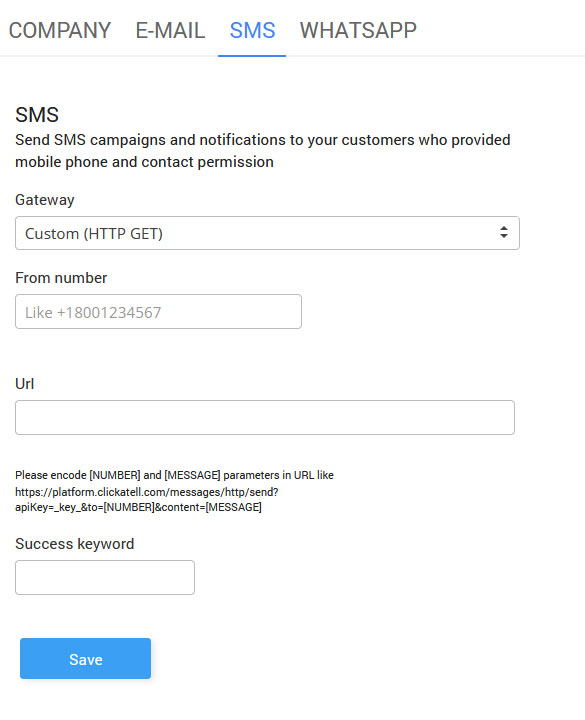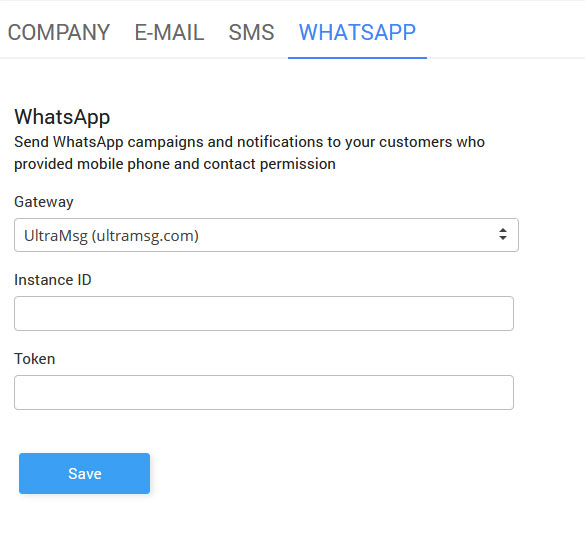We have made available in-depth personalization of your account, which brings:
– do a branding (whitelabeling) of your account so it can run on your domain. This feature was reserved for partners, but we have made it available for all customers for a one-time fee
– configure your Email server so all emails will look like sent from your business domain
– configure the SMS gateway of your choice if you plan to send SMS messages
– ability to fill in company data and configure logo, which is used for Email campaign signature and other tasks.
Configure your company details as they are used in communication with your customers.
You have the ability to set your Company name, E-mail, Phone, Address, City, Country, and set logo.
Also you can change platform theme color from Light to Dark.
From the same tab, you can order Whitelabel service and brand the platform with your logo, and make it look like your own.
Brand Emails sent to your customers like receipts, activations, promotions and other messages.
It is required to configure your Email server settings.
As Email Service you can select SMTP Server, Sendgrid-API, or Amazon-API.
From User Credentials Email set up an email template that includes user credentials, to be sent from the User Details page
The easiest way is to configure Sendgrid Email Service by adding the Sendgrid API key.
Go to Sendgrid and create a free or paid Sendgrid account.
Create API Key on the Settings / API Keys page.
As Restricted Access set:
Assign the API Key Name and you will get the API key.
Under Settings panel go to Sender Authentication and verify your sender e-mail.
In our portal set up as:
SMTP Server:
smtp.sendgrid.net
SMTP Username
apikey
SMTP Password
Paste API key you got
SMTP Port
587
SMTP requires SSL: Enabled
Requires authentication: Enabled
Go to your Google account, open Security, and search for App Passwords.
Create a new App and you will get a password. Use it instead of your account password.
Go to the My Account / Email page on the portal and set the following.
SMTP Server:
smtp.gmail.com
SMTP Username:
yourgmail@gmail.com
SMTP Password
Paste password you got
SMTP Port
587
SMTP requires SSL: Enabled
Requires authentication: Enabled
Send SMS campaigns and notifications to your customers who provided mobile phone and contact permission.
You can choose one of the integrated platforms like Twilio or Clickatell, or configure a custom one.
SMS setup requires that you specify SMS Gateway service verification URL and Successful SMS delivery keywords (like SUCCESS),
Send WhatsApp campaigns and notifications to your customers who provided mobile phone and contact permission.
You can choose one of the integrated Gateways like UltraMSG.
WhatsApp setup requires that you specify the Instance ID and Token.
Save changes