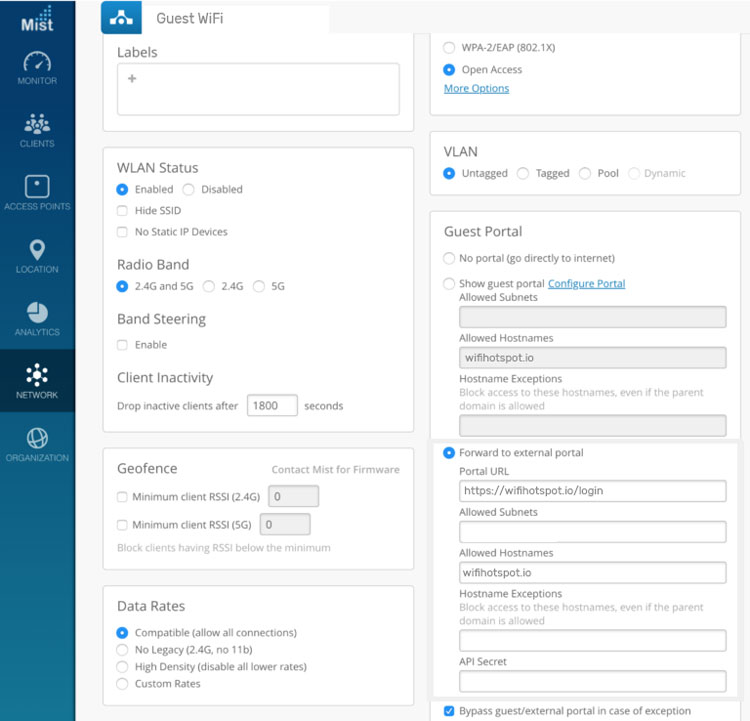Setting up a custom guest portal page with Juniper Mist involves creating a captive portal and configuring parameters for the RADIUS server for authentication. Here are the steps you can follow:
Access your Juniper Mist account through the Mist Cloud Portal.
Create a WLAN
If you haven’t already, create a new WLAN by navigating to Networks / WLAN / Create WLAN.
SSID Name: Set the SSID name (e.g., “Guest WiFi”).
WLAN Type: Select Guest Access or Open depending on your requirements.
Configure Captive Portal
Go to Network and navigate to SSID.
RADIUS Server Configuration
Configure the RADIUS server to authenticate users who access the guest Wi-Fi:
Enable Accounting
In the RADIUS configuration, enable accounting to track user sessions and bandwidth.
Make sure that the Accounting Port is set to 1813.
Configure Authentication Method
Choose the authentication method you will be using (e.g., WPA2-Enterprise if you’re using a captive portal with authentication).
Ensure the RADIUS server is properly configured.
Test Captive Portal
Connect a test device to the SSID and verify that the captive portal redirects to the specified URL (https://wifihotspot.io/login).
Complete the login process using the credentials created on the Cloud WiFi portal and authenticated via the RADIUS server.
These steps should guide you through setting up your own guest portal page with Juniper Mist.