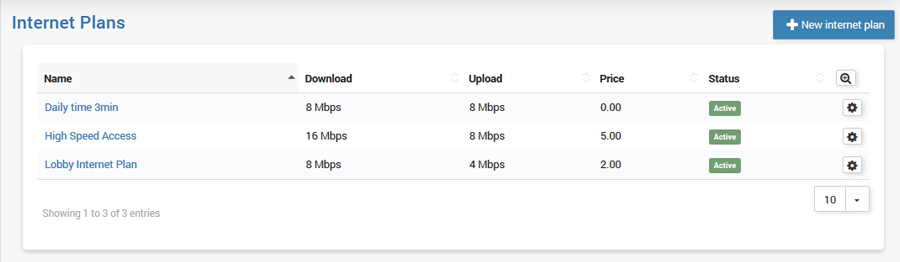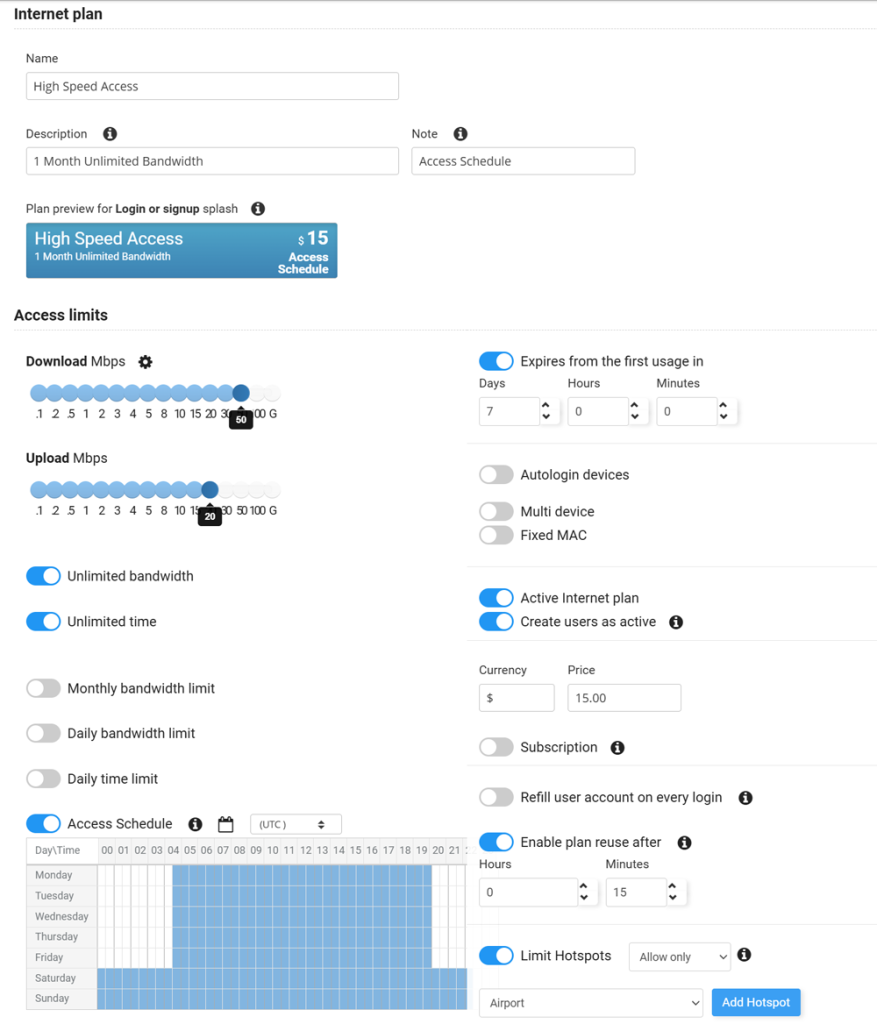Internet plan determines which download and upload speed the guest will have during the session, total bandwidth data available for transfer, optional session duration, as well as the optional expiration date.
Setup is done from the Internet Plans panel.
The administrator or employee (with appropriate access rights) is able to modify any of the settings before generating accounts.
However, most of the settings can be applied with simple selecting of Internet plan from a list of already set internet plans.
You can modify them, or create totally new price plans.
The number of price plans in the database is not limited.
To set new plan press New Internet Plan button.
Each Internet plan has the following:
Name – Name for a configured Internet plan
Description – Type unique description that clearly defines what this plan will include.
Note – Type short important info that shows plan value and importance
Plan preview for Login or signup splash – Internet plan layout visible in the Login or Signup Splash page
Bandwidth quota – Represent total bandwidth traffic available to a user for downloading or uploading.
( The quota is not a sum of download and upload traffic. If you define 100 GB as the quota, a user can download and upload a maximum of 100 GB, whichever comes first. It’s usually displayed in MB, GB or TB depending on the selected value.)
Monthly bandwidth limit – Total bandwidth traffic available for Internet usage on a monthly basis.
(To reset Daily bandwidth limit option it is required to disable, save and enable it again)
Daily bandwidth limit – Total bandwidth traffic available for Internet usage on a daily basis. When all bandwidth time is used, a user can login on the next day
(To reset Daily bandwidth limit option it is required to disable, save and enable it again)
Download / Upload rate is displayed in Mbps.
Time -Time available for Internet usage. It’s measured in seconds and displayed in hours and minutes
Unlimited Time – Enable this option if you do not wish to limit users in time. It’s useful if you charge users by bandwidth or users pay monthly fees
Daily time limit – Total time available for Internet usage on a daily basis. When all daily time is used, a user can login on the next day
(To reset the Daily time limit option it is required to disable, save and enable it again)
Access Schedule – This feature helps you to define day time when WiFi access is allowed. Using a graphical interface you can draw the blocks which define the time intervals when your services can be used. The graphical grid is displayed like daytime hours on one axis and days in a week (Monday to Sunday) on the other axis.
This provides full control over the whole week. Blocks are displayed in 30-minute steps.
Mark blocks with right click to create a new time block and delete with left click.
Only blue marked blocks will allow WiFi access.
From that moment, a customer may login and use your services only in time periods defined by the assigned Access schedule. For example, if customer may login from 8AM to 8PM, login will be possible within that interval, and if logged in, a customer will be automatically logged out at 8PM.
Expiration will set expire date from the first login. For example, if you set to 10 days, a user will not be able to login on the 11th day from the first login.
Autologin devices – Enable Autologin feature for account
Multi-Device – This option allows more than one user (device) to login with the same account. The users sharing one account also share the total download and upload rate.
(For example, 100 KB/s can be used by one user, or it can be used for 10 users to have approximately 10 KB/s each).
Fixed MAC – Fixed MAC limit an account so it can login only from the device used for first login
Active – If it is selected, the price plan is active and can be used for account generation
Create users as active – Users created with this plan are automatically set as active by default. If you prefer to manually review and activate each user before they can access the Internet, disable this option
Price – Cost of selected Internet plan
Subscription – Configure Automatic billing using Stripe payment gateway. If the plan is configured as subscription, customer data will be stored at Stripe and renewal will be processed at the next scheduled interval.
Refill user account on every login – Plan refill – Enable this option only if you want to refil user time and quota on every user login. For example, unused plan with half quota or time will be refilled to full limits
Enable Plan reuse after – Specify the time interval when the user may signup again with the same Internet plan.
Limit Hotspots – Control user access by configuring allowed hotspots, blocking specific ones or allowing only desired hotspots
Press on the Save button to store the Internet plan in the list of available plans.