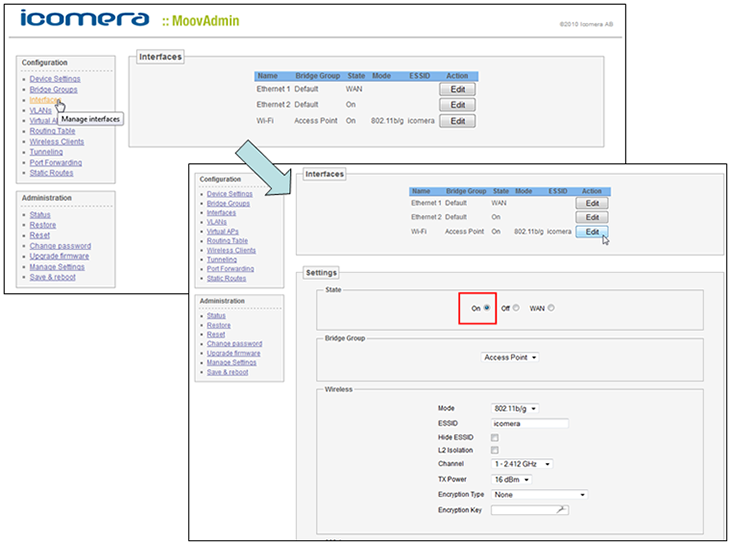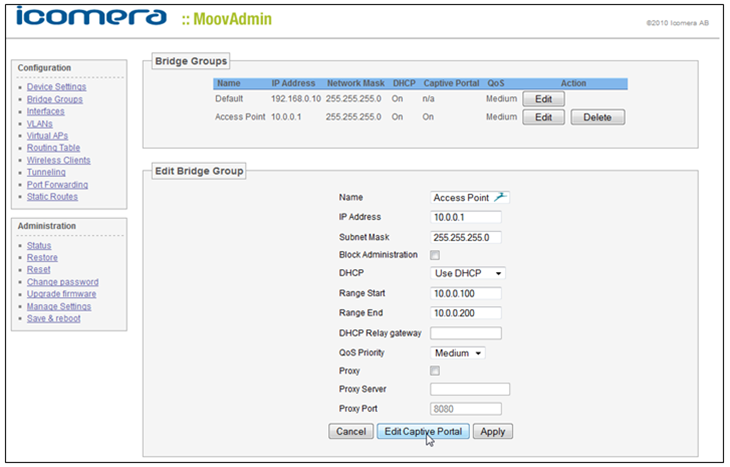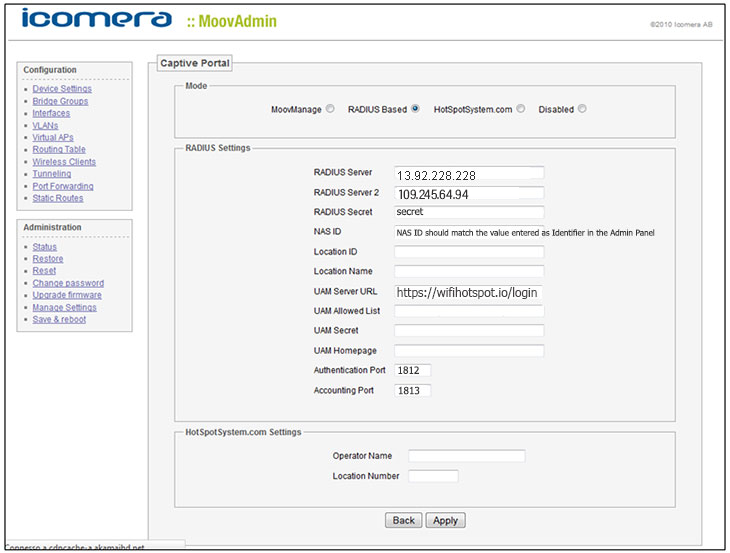This article describes installation and configuration steps for Icomera Moovbox access gateway.
Please reset Icomera Moovbox to factory settings to avoid problems with some previous configuration.
Connect your computer using LAN cable from the Ethernet port on your Laptop / PC to the PoE In port on the Icomera Moovbox.
Set the static IP address in 192.168.0.x range.
Open a web browser and enter IP address 192.168.0.10.
Use admin as username and password as password.
If it is not set by default, you must enable the WiFi interface.
From the configuration left-side menu click on Interfaces.
In the list select Wi-Fi and click on Edit then from Settings section State click the On button.
To configure the captive portal and from configuration left-side menu click Bridge Groups.
Select Access Point and then click the Edit Captive Portal button.
Once in the Captive Portal section, it is necessary to set RADIUS Based in the Mode field-set and then set the correct values in the Radius Settings field-set.
The NAS ID value must be unique for your network and must be equal to the Identifier value set in the Admin Panel.
The UAM Allowed List value is the list of IP address ranges that can be visited by end-users in pre-authentication mode.
Below is an example of the configuration.

 Icomera Moovbox
Icomera Moovbox