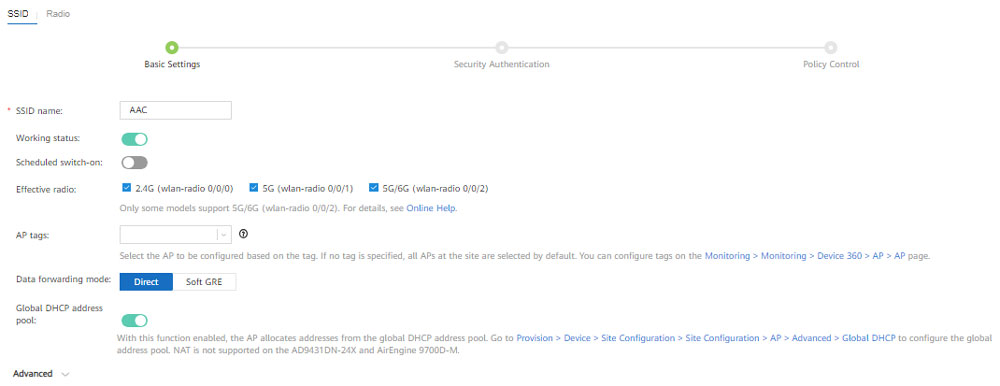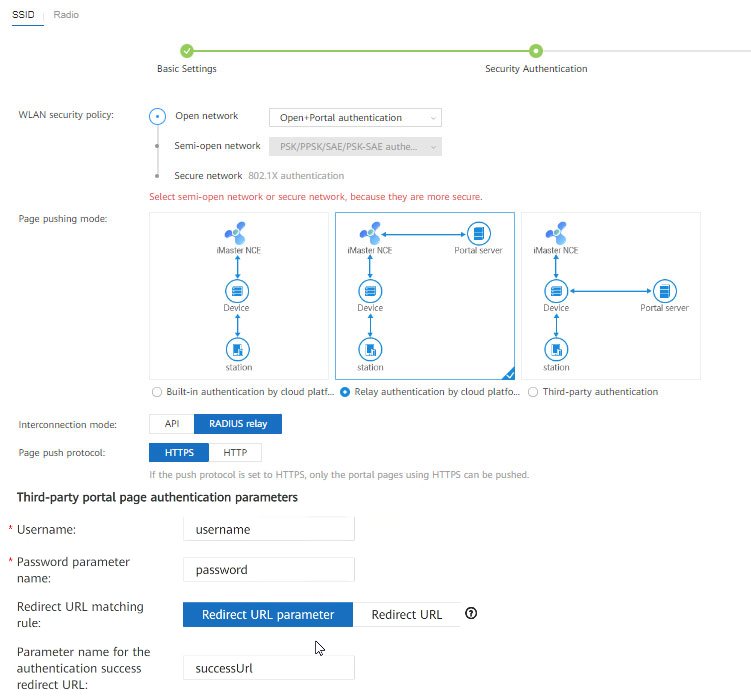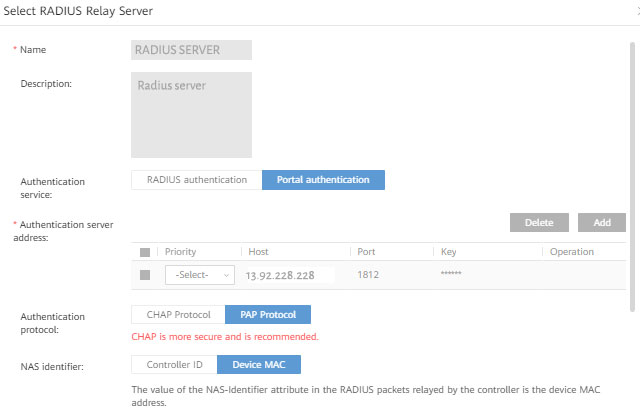This article describes the installation and configuration steps for Huawei iMaster NCE-Campus.
Log in to your Huawei iMaster account.
Proceed to create the SSID by following these steps:
Choose a site from the Site drop-down list located in the upper left corner.
Move to AP WI-FI, click Create, and configure the basic SSID information with the following settings:
Click Next.
Proceed to configure the Security authentication mode.
Make sure you change parameters to username, password, and sucessUrl.
Next, you should create a RADIUS Server.
To configure Portal Page Push Policy navigate to Admission Resources Page Management.
Create a URL template.
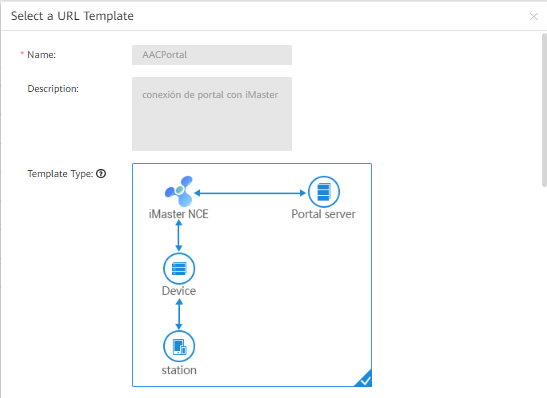 The following parameters should be in the template:
The following parameters should be in the template:
Proceed with Portal Page Push Policy configuration.

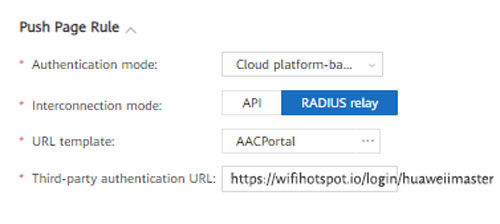 Click Apply to confirm and implement the Portal Page Push Policy with the specified settings.
Click Apply to confirm and implement the Portal Page Push Policy with the specified settings.

 Huawei iMaster NCE-Campus
Huawei iMaster NCE-Campus