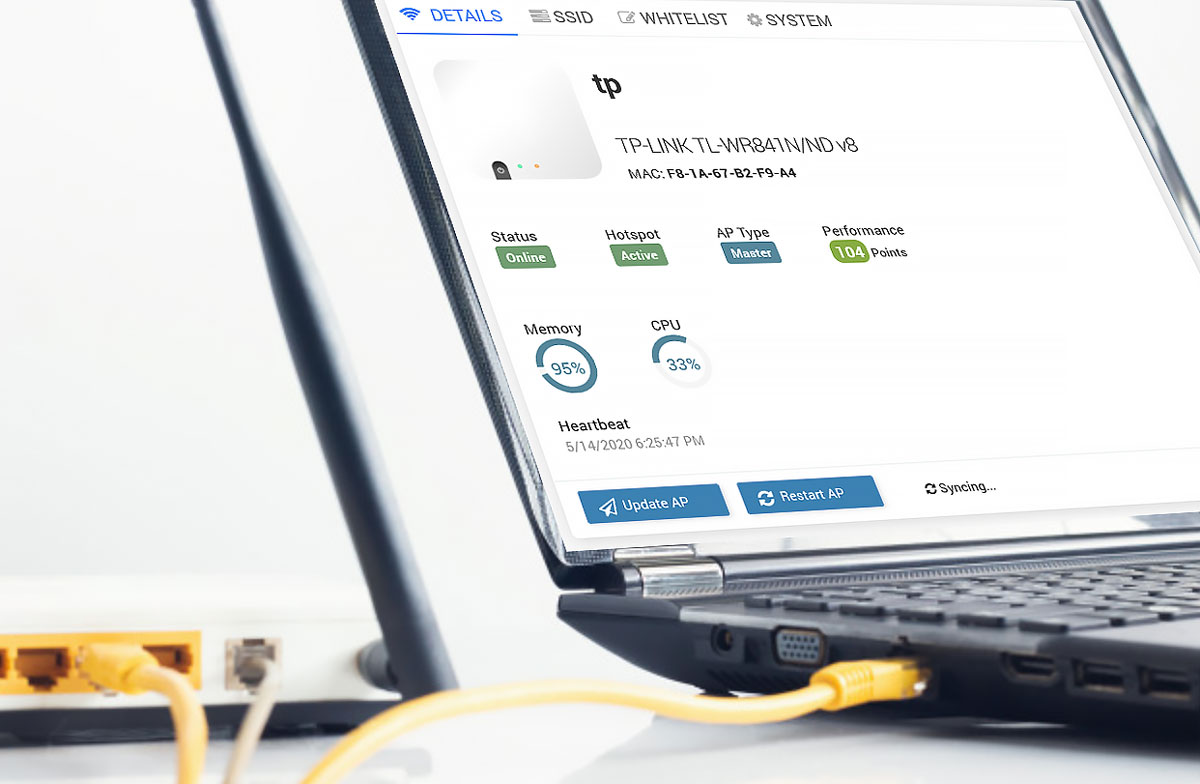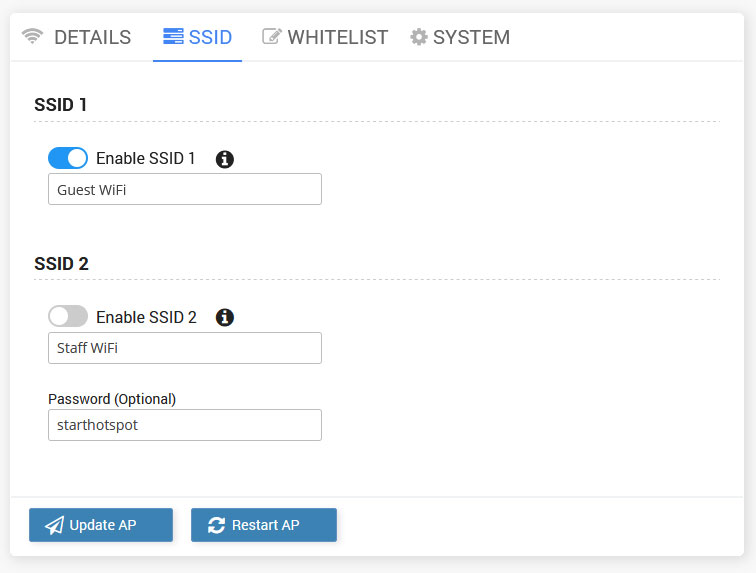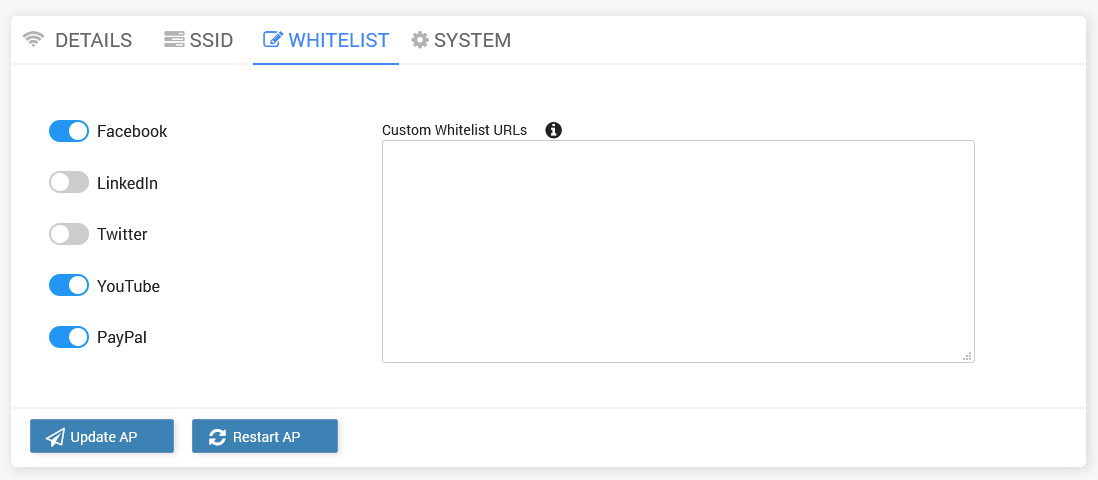HotspotOS is a centralized WiFi controller that manages all OpenWRT firmware based access points in your WiFi network.
The browser-based interface of the HotspotOS will help you easily configure and manage multiple WiFi access points from one place, through your Start Hotspot portal.
This approach solves a large number of problems with large WiFi networks (airports, retail stores, offices, hotels, etc…) where is difficult to manage access points manually, one by one.
With HotspotOS you will be able to:
– Check APs benchmark
– Update AP
– Restart AP
– Enable SSIDs
– Configure Whitelist
– Set Inactivity timeout
– Select WiFi channel and TX power
The HotspotOS installation is easy.
You will install HotspotOS on your AP and connect it to the Start Hotspot portal using AP MAC address.
Instructions for setup are available on a specific AP / WiFi router page.
You can access the HotspotOS from the Start Hotspot portal Network menu.
On the HotSpotOS Details tab, you can check AP MAC address and device status, update AP, restart AP, check AP memory, and CPU condition.
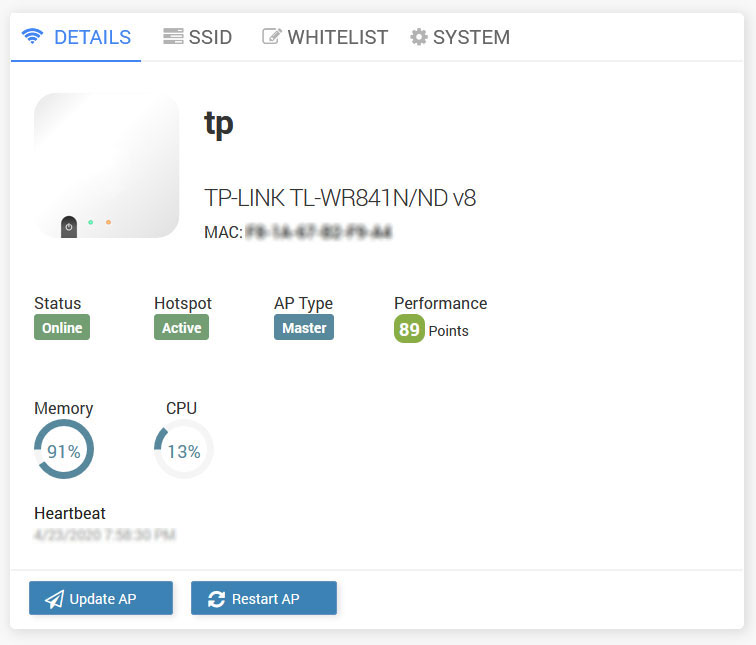
From the SSID tab, you can configure SSID.
SSID 1 is a primary SSID where Hotspot runs.
Configure the SSID name and enable it.
Secondary SSID 2 is mostly used for staff WiFi with WPA2 password but you can also enable Hotspot on it.
If you want to use Social network login feature or Paypal as payment gateway, enable it on the Whitelist tab and Save changes.
You can also whitelist websites based on URL, IP, or MAC.
From the System tab, you can enable AutoUpdate OS, Autostart Hotspot, set Inactivity logout period, select WiFi channel, and TX power.
AutoUpdateOS, Autostart Hotspot, and Inactivity Logout options are active by default.
Inactivity Logout is set to 900 sec. Inactivity period defines how long will the device stay logged-in without activity. This prevents repeated logins if the connection temporarily breaks.
HTTPS redirect defines if HTTPS websites will be redirected to the splash page. Default and recommended is disabled, to prevent HTTPS browser certificate errors.
Eleven channels are designated in the 2 GHz range, spaced 5 MHz apart from each other. Those eleven channels in the spectrum are allowed anywhere in the world.
On this tab, you can also check your WAN and Public IP addresses.
DNS IP should be 10.200.0.1