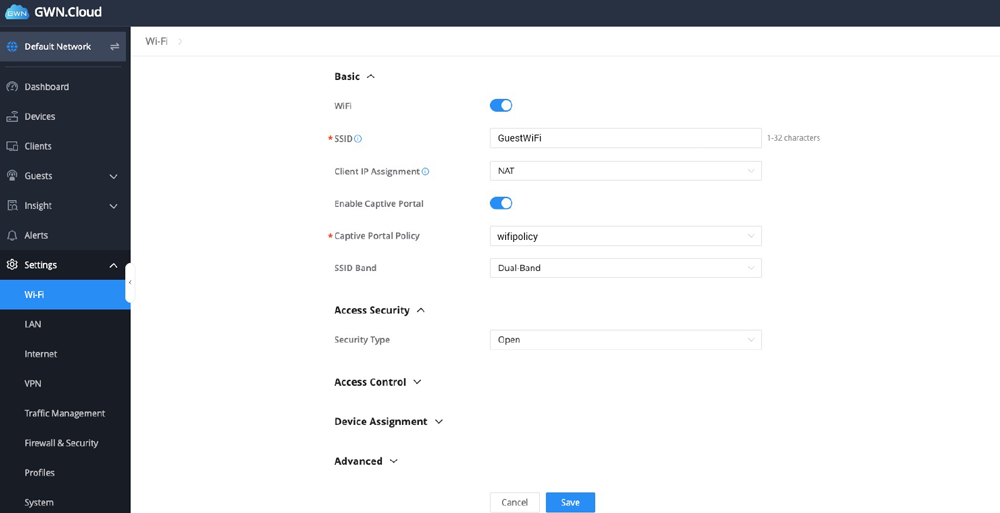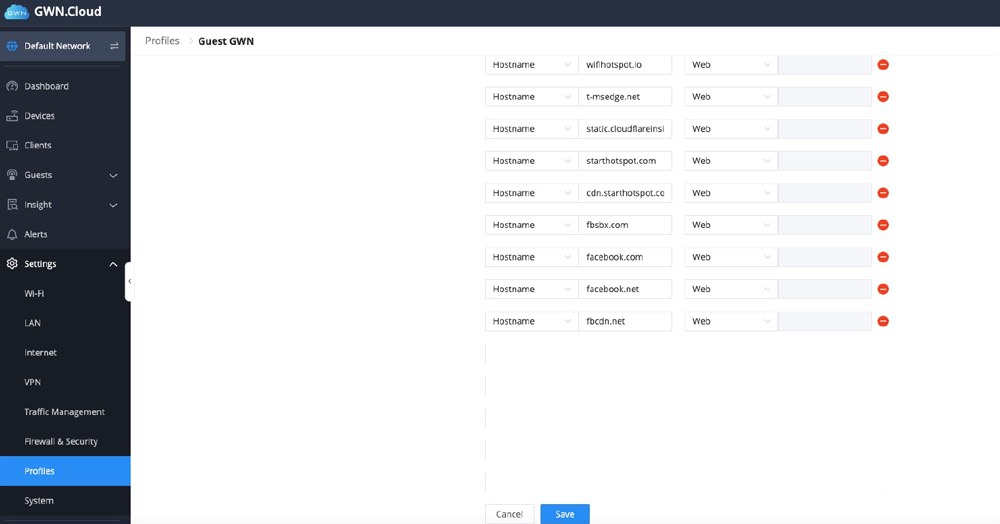This article describes the installation and configuration steps for Grandstream GWN Cloud devices.
Log in to your Grandstream Cloud account at https://www.gwn.cloud
Go to Settings / Wi-Fi and configure:
Go to Settings / Profiles page:
From Policy List page configure RADIUS Server:

 Grandstream GWN Cloud
Grandstream GWN Cloud