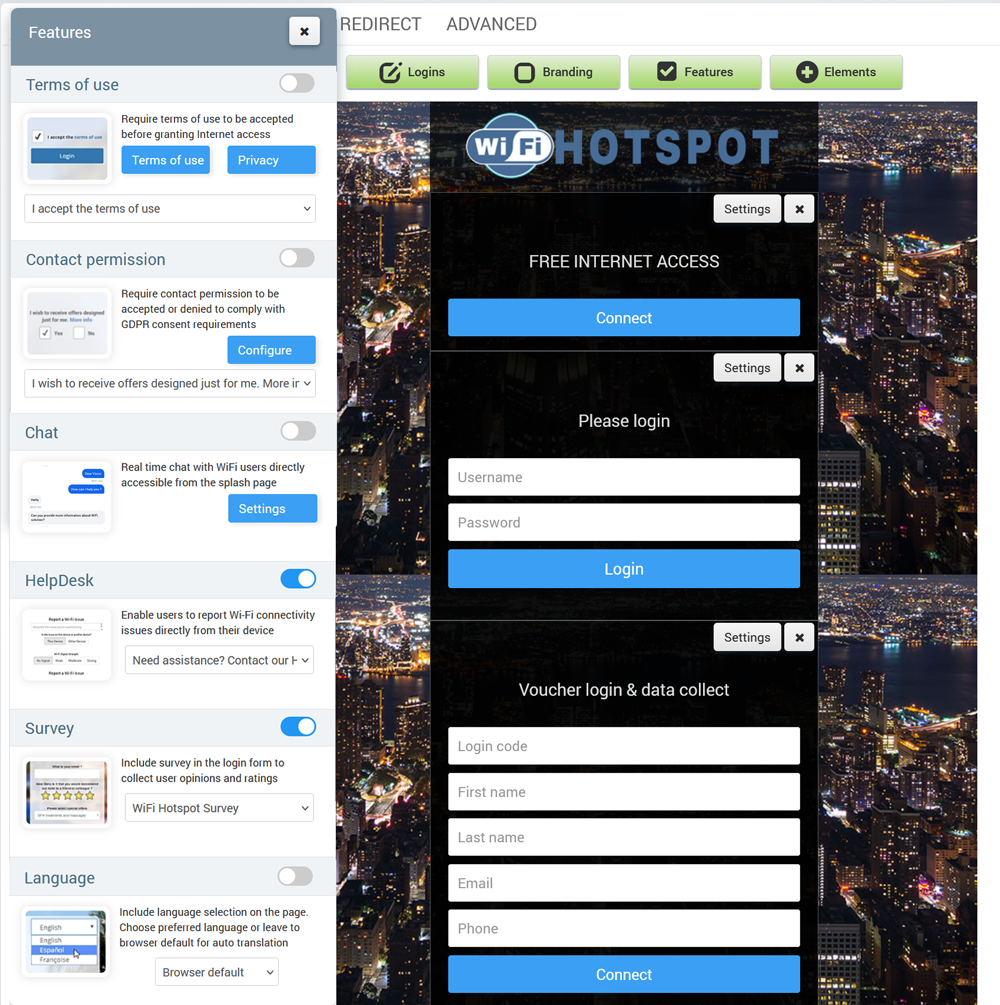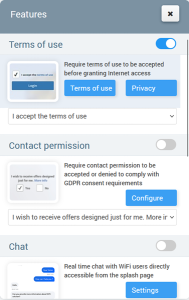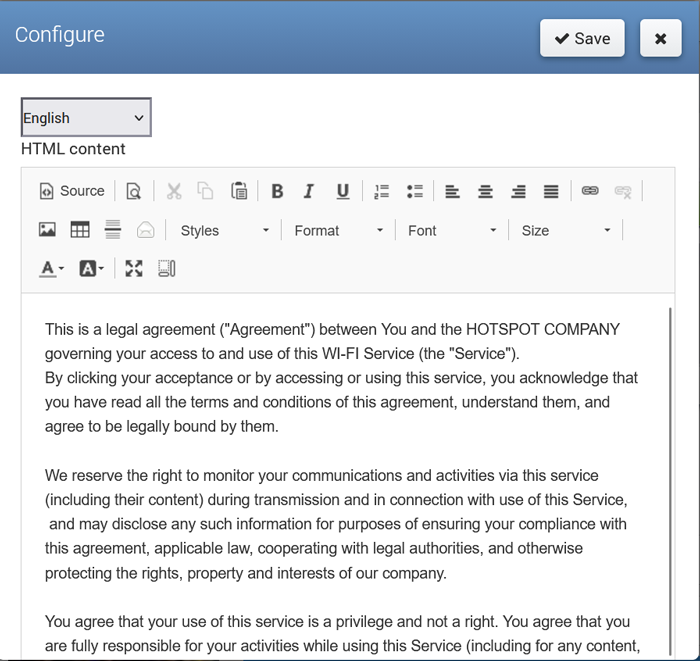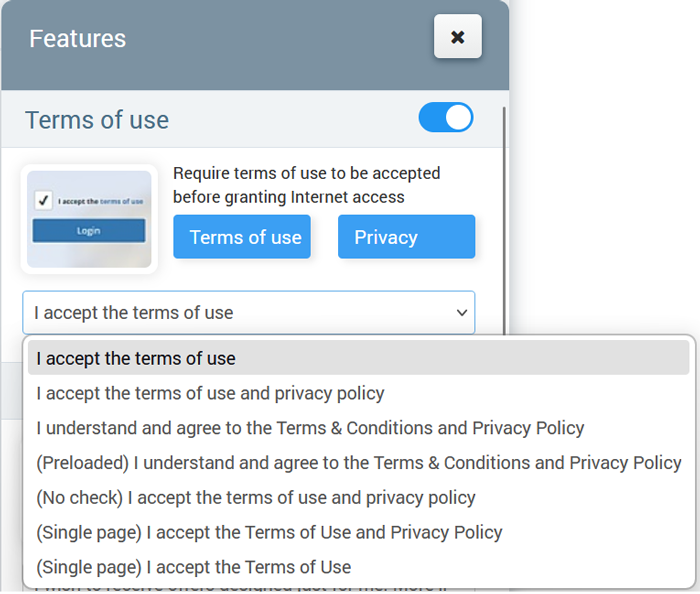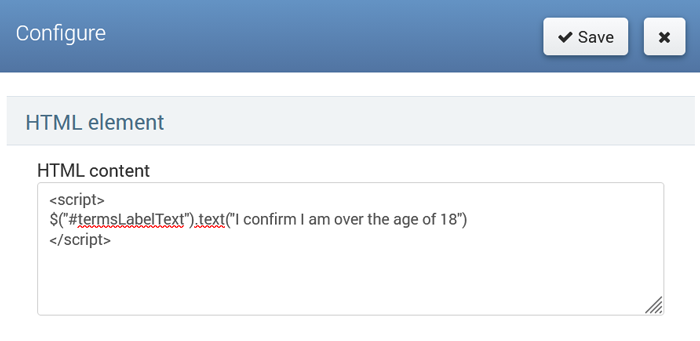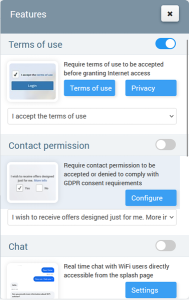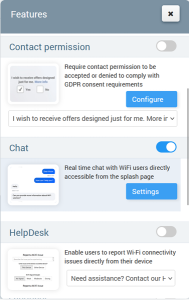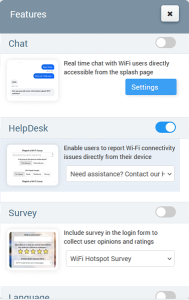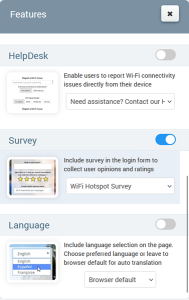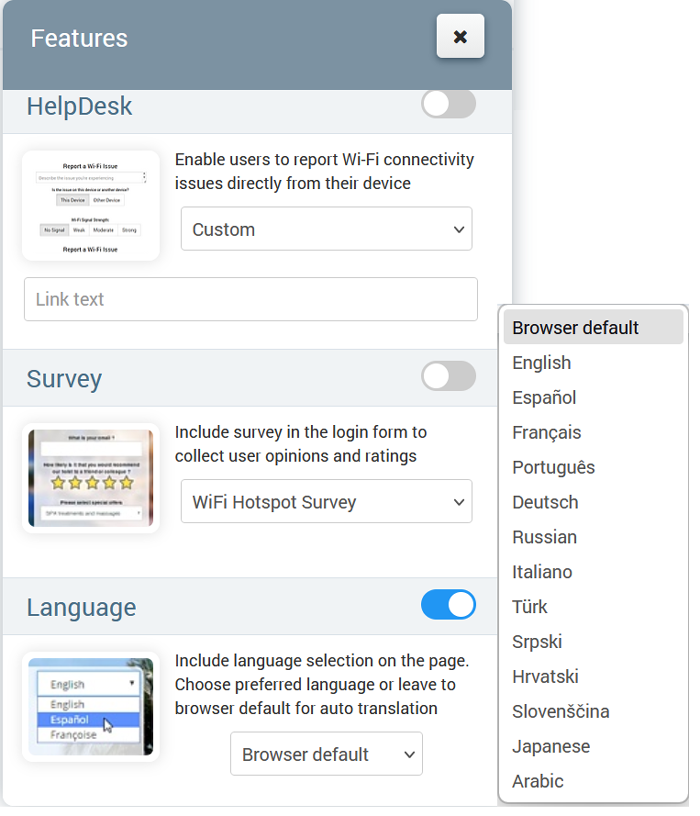After background & logo configuration, specifying the login method, and inclusion of elements on the page, you still may need some of the features.
From Features panel in a couple of clicks can be enabled Terms of Use, Contact Permission, Chat, Help desk, Survey, Language and added to your Splash page.
More than ever is required to notify users regarding the Terms of use under which service is provided.
In order to place such notification on the Splash page, enable the Terms of use feature.
Terms of use Configure button opens a text editor where you can write your own text.
Also, you can select some of the default Terms of use text templates.
Press on the Save button to apply changes.
This way will get splash page with Accept terms of use check button.
If you want to customize the Terms of Use checkbox with custom text, please add this script in the HTML element on your Splash page.
From May 25, 2018. it is needed that users accept or deny contact permission to comply with the GDPR consent requirements.
To place such a notification on the Splash page enable Contact Permission feature.
From Contact permission use Configure button to get text editor where you can write your own Contact permission details.
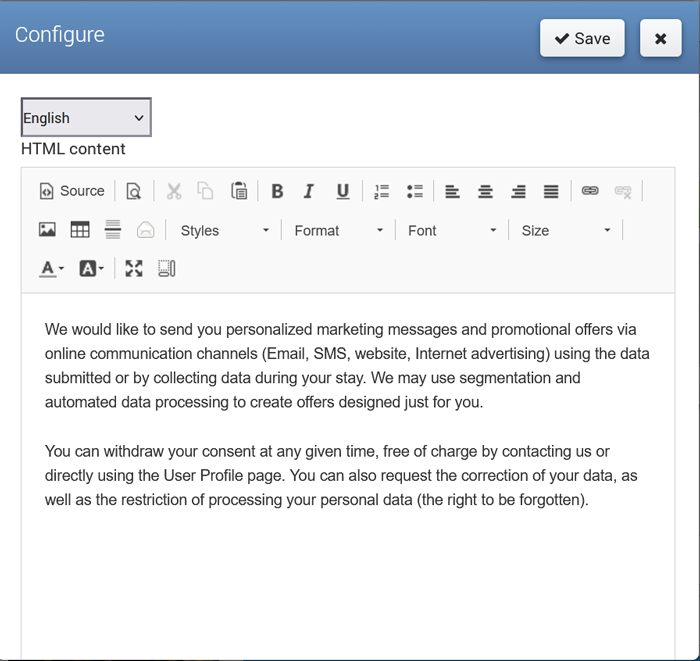
You have the ability to select previously defined Contact Permission details.
Press Save button to apply changes.
This way will get Splash page with Contact Permission check button.
A guest must give consent to receive intermittently emails containing discounts, coupons and the offers of your partners for advertising purposes.
For that reason, Contact Permission feature should be enabled at the Splash page.
Also, you have the ability to manually enable Contact permission on the user account.
A user can opt-out and disable permission, as well as delete or modify his personal data in the user profile accessible from the User profile page.
Customer support Chat for your website and guest WiFi.
To place the Chat widget on the Splash page enable Chat feature and configure it directly, by clicking Settings button. You will be redirected to Chat Settings page where you can configure logo, colors, and greeting message.
The Help Desk feature allows users to report WiFi connectivity issues directly from their device. When enabled, a Help Desk option is displayed on the Splash page, providing customers with an easy way to describe their issue and request assistance without needing to contact support through other channels.
To add Help Desk, go to the Splash page, and from the Features tab, select Help Desk feature.
Once submitted, reports are sent to the administrator’s Help Desk panel inside the Cloud WiFi portal, where they can be reviewed, assigned a status, and resolved.
A Customer survey is a great tool for collecting guest data, opinions, and reviews.
From the Splash page panel, go to the Features section, and select Survey.
From the Survey list, select one of the already predefined Surveys from the Surveys section. Press the Save button to apply changes.
The Splash page can be easily translated in any language.
After enabling Language feature from Features panel, language selection combo box will be included on the Splash page.
Your customers have the ability to choose the preferred language or to leave browser default for auto-translation.
Currently English, Español, Françoise, Português, Deutsch, Russian, Italiano, Türk, Srpski, Hrvatski, Slovenščina, Japanese, and Arabic languages are supported .
Send us a translation into your language and we will include it.

 Features
Features