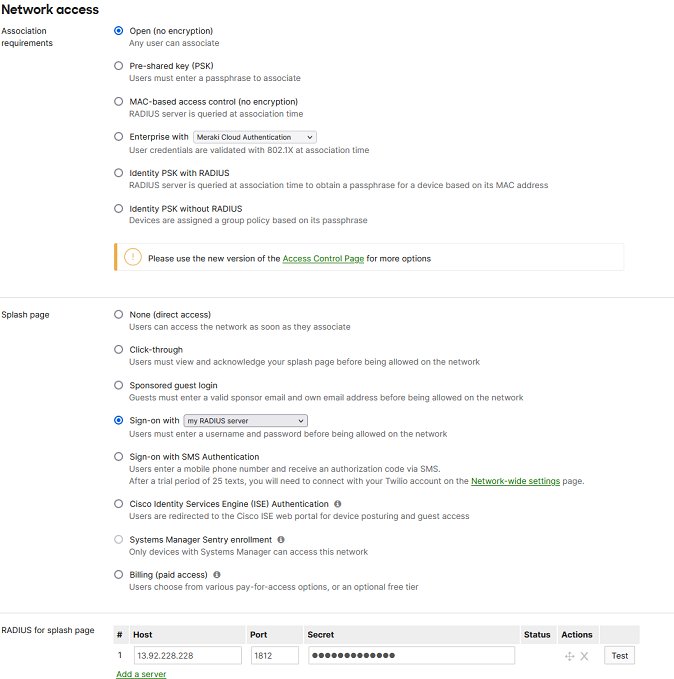This article describes the installation and configuration steps for Cisco Meraki cloud controller.
Cisco Meraki Customer Support & Documentation
Login to your Meraki dashboard: http://dashboard.meraki.com
Go to the Wireless /Splash Page, Splash page section and set:
Save changes.
Go to the Wireless/Access Control page.
From Network access section select Open (no encryption).
In the Splash page section select:
In the RADIUS for splash page set:
RADIUS accounting: enabled
Walled garden: enabled
Walled garden ranges:

 Cisco Meraki
Cisco Meraki