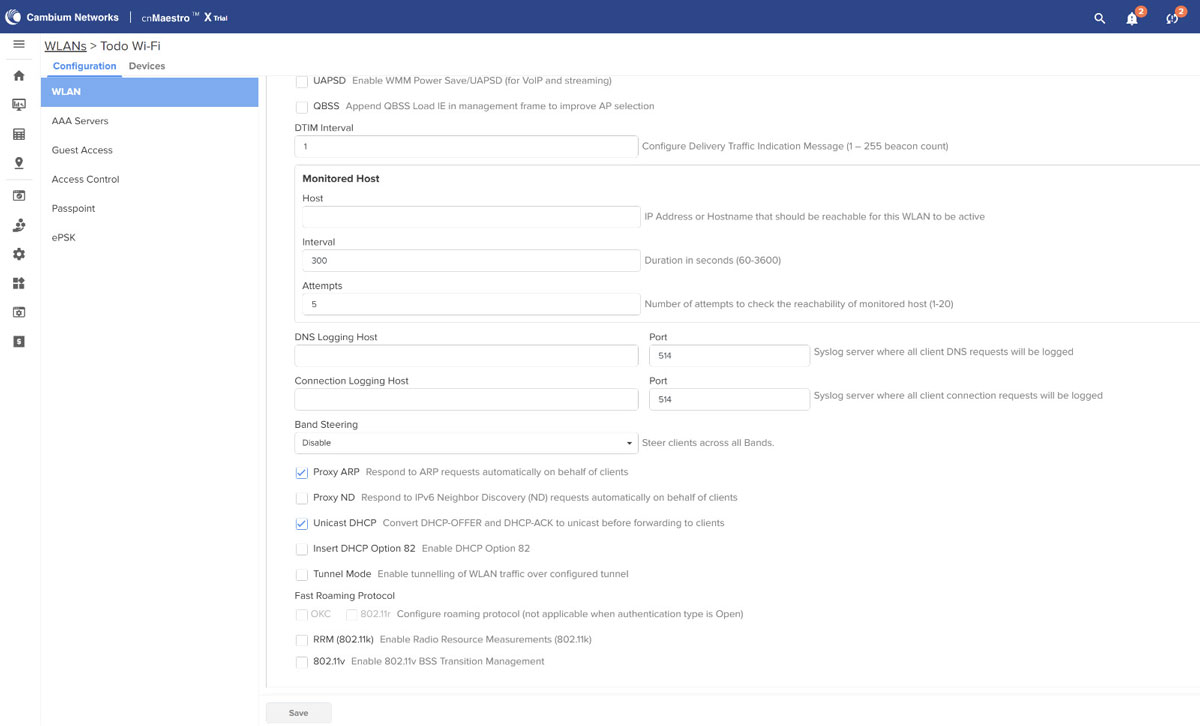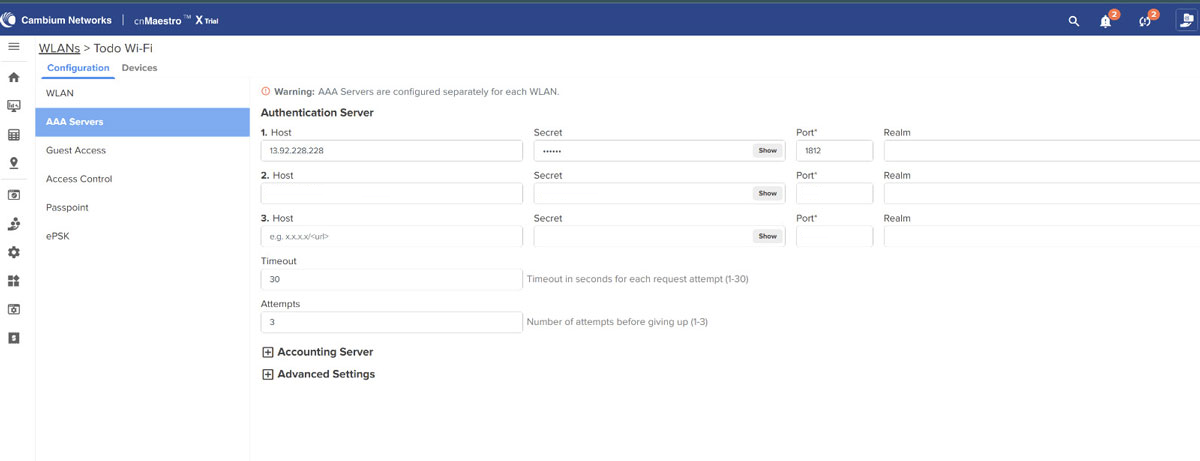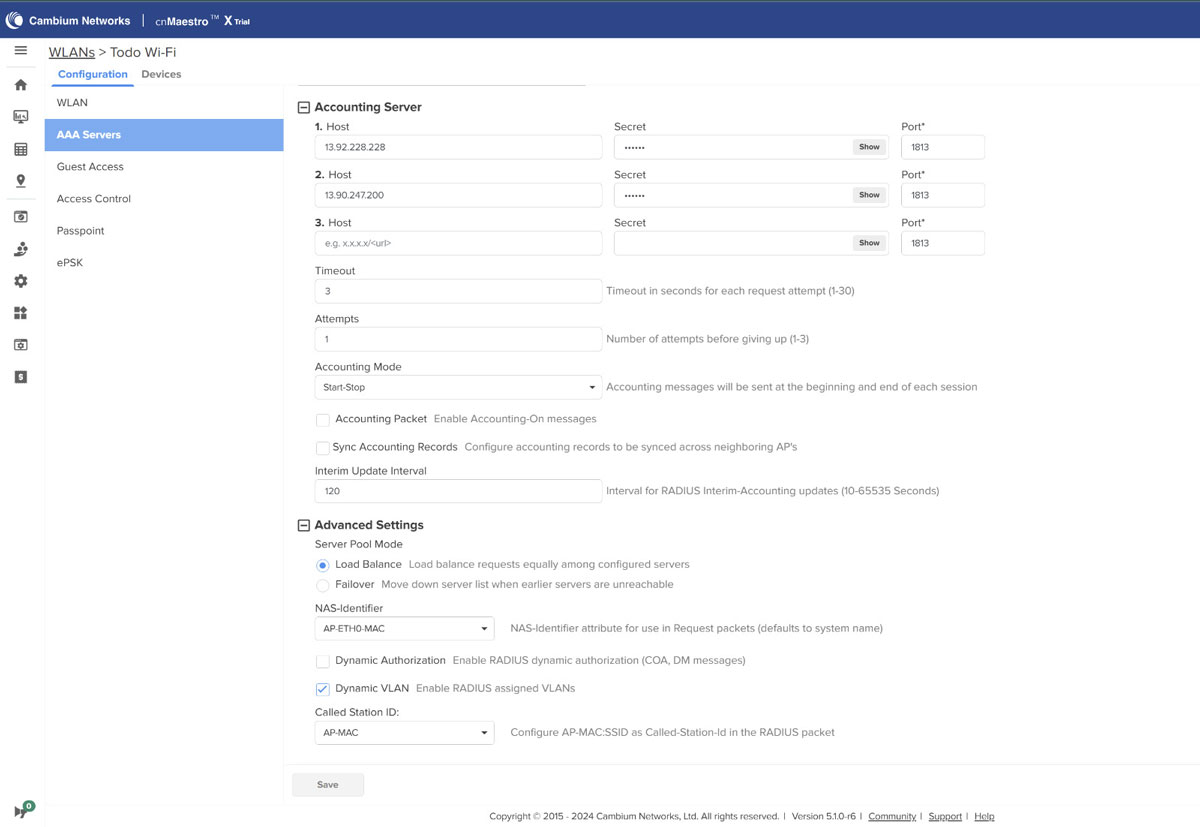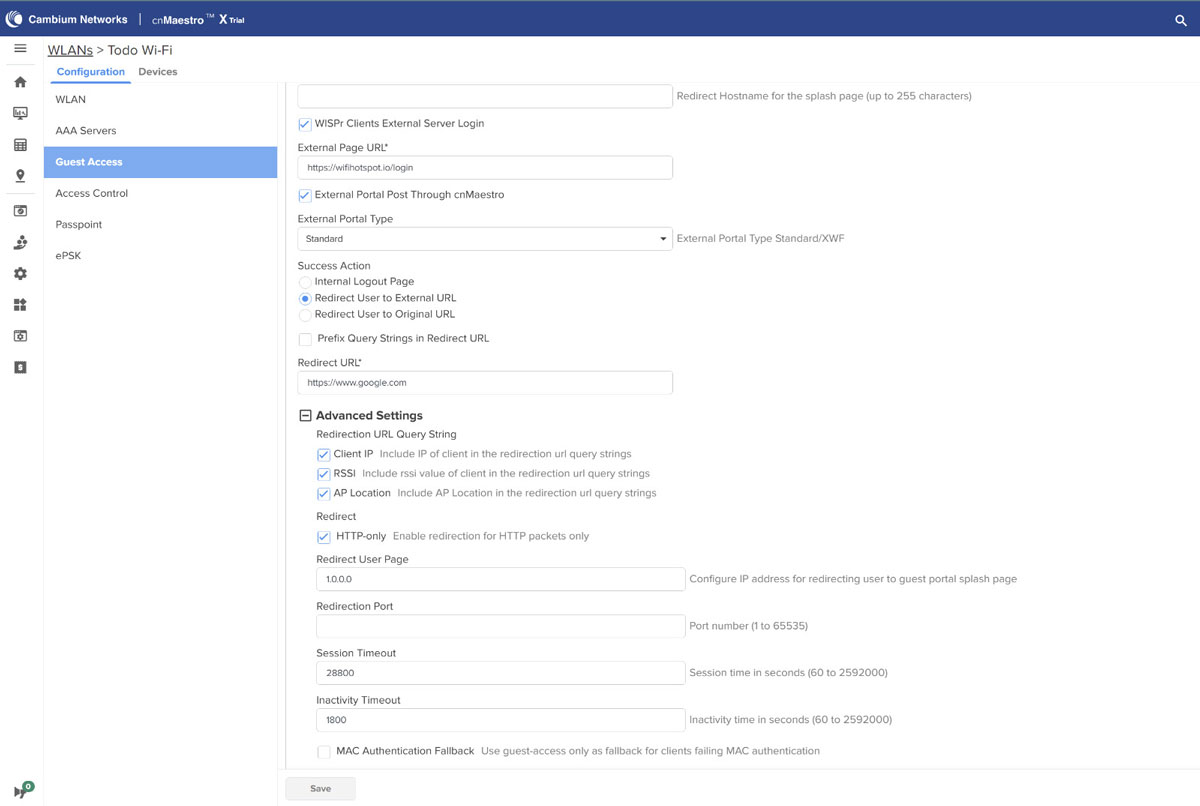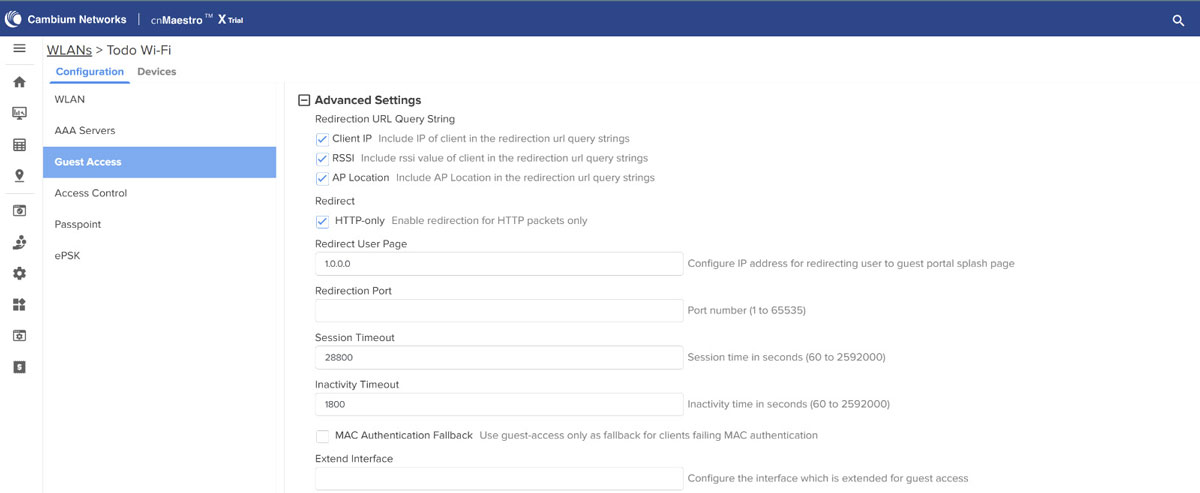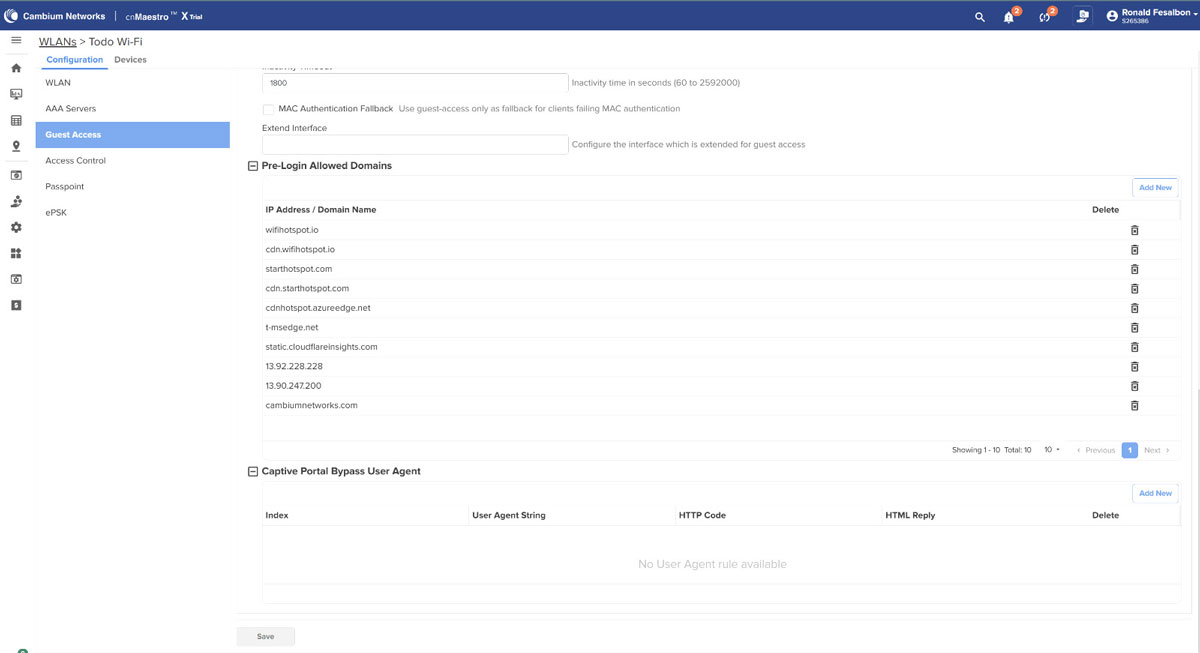This article describes the installation and configuration steps for Cambium APs. Our test was performed with cnPilot e410 and cnPilot e600 devices.
Please reset the Cambium access point to factory settings to avoid problems with some previous configuration.
Log in to your cnMaestro account to continue with the setup
https://cloud.cambiumnetworks.com
Go to the Configuration section and from the left menu navigate to the WLANs page.
Add a new WLAN or click the edit icon to setup an existing WLAN.
Basic Settings
Advanced Settings
Save changes and continue with the configuration.
Go to the AAA Servers page.
As Authentication Server set:
As Accounting Server set:
As Accounting Mode select Start Stop.
Accounting Packet: Disable
Sync Accounting Records: Disable
In the Advanced Settings section as Server Pool Mode select Load Balance.
As NAS Identifier type your AP MAC address.
Enable Dynamic VLAN.
Save changes and go to the Guest Access page.
Use the following settings and leave others as default.
Basic Settings
Advanced Settings
Go to Whitelist tab and add the following domains:
Save changes.
From the Configuration section, you can make other changes as needed for your network and then click Apply Configuration to save the settings.

 Cambium
Cambium