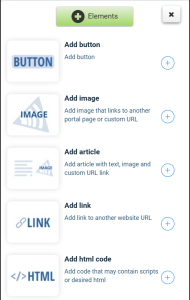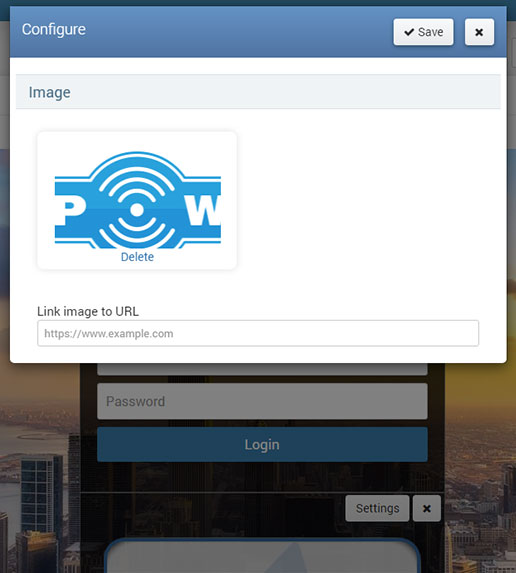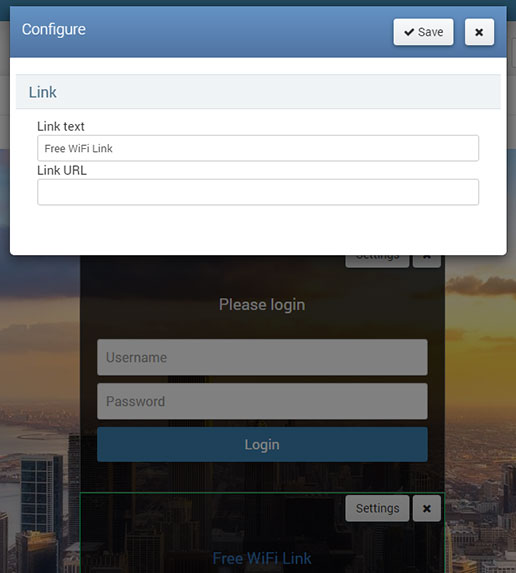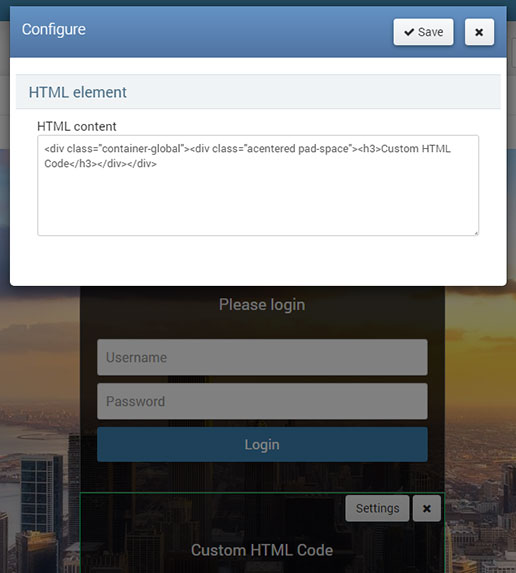Splash page login methods give you basic requirements for standard everyday use.
However, you may require some additional elements to a login page.
From the Splash page panel go to the Elements section, select and add the desired element.
When you click on the + button, it will be added below the selected Login method.
From this section is possible to Add Elements like Button, Image, Article, Link, HTML code.
From Elements menu, choose Add Button, and click + icon to add Button element to your Splash page.
Button can be configured from Settings page configuration menu.
Here is required to set Button label, Link URL address, Button color (Default, Primary, Success, Info, Warning, Danger) and Button size (Large, Default, Small, Extra Small).
Press on Save button to apply changes.
This way will get Splash page with Additional Button.
From Add Elements choose Add image, and click + icon to add Image element to your Splash page.
Image can be configured from Settings page configuration menu.
Here is required to upload Image or Link image to URL.
Press on Save button to apply changes.
This way will get Splash page with Additional Image.
From Add Elements choose Add article, and click + icon to add Article element to your Splash page.
Article can be configured from Settings page configuration menu.
Here is required to set the following details for Article:
Article caption, Article text, select Article style (Image Right, Image Left), Read More Link URL, and Read More Link Text.
In Article Image is required to set the Image URL and Link URL address.
Press on Save button to apply changes.
This way will get Splash page with Additional Article.
From Add Elements choose Add link, and click + icon to add Link element to your Splash page.
Link can be configured from Settings page configuration menu.
Here is required to set Link text and Link URL address.
Press on Save button to apply changes.
This way will get Splash page with Additional Link.
From Add Elements choose Add HTML, and click + icon to add HTML code element to your Splash page.
HTML code can be configured from Settings page configuration menu.
Here is required to add HTML content with the HTML code.
Press on Save button to apply changes.
This way will get a Splash page with Custom HTML code.

 Add Elements
Add Elements