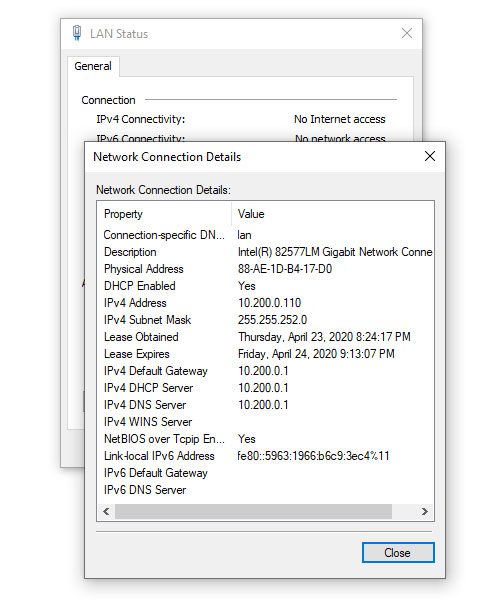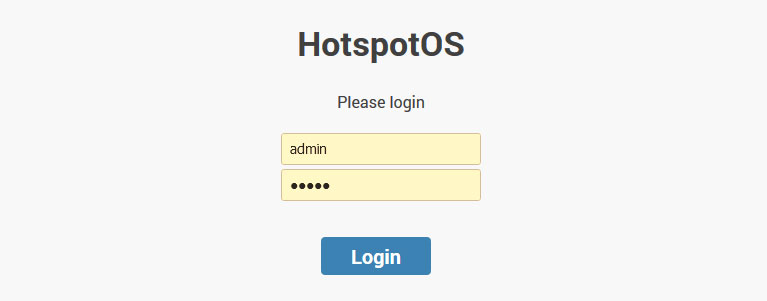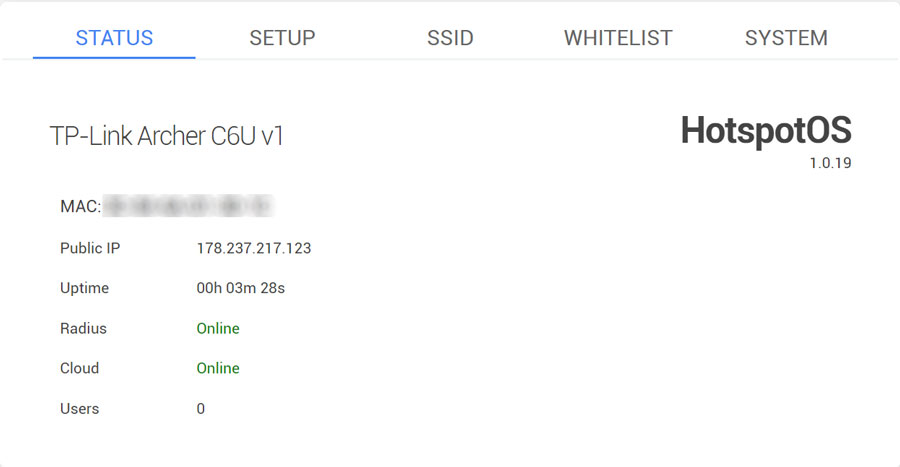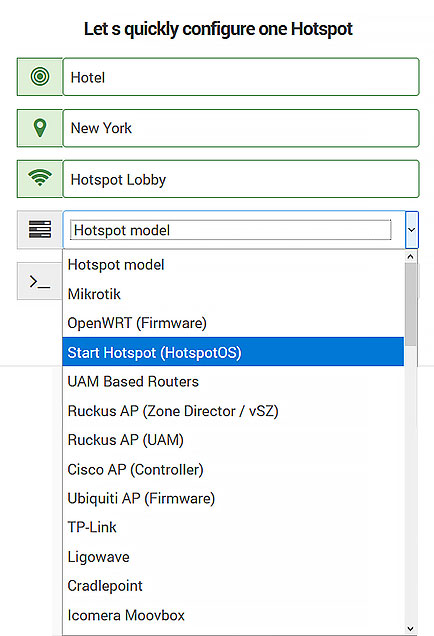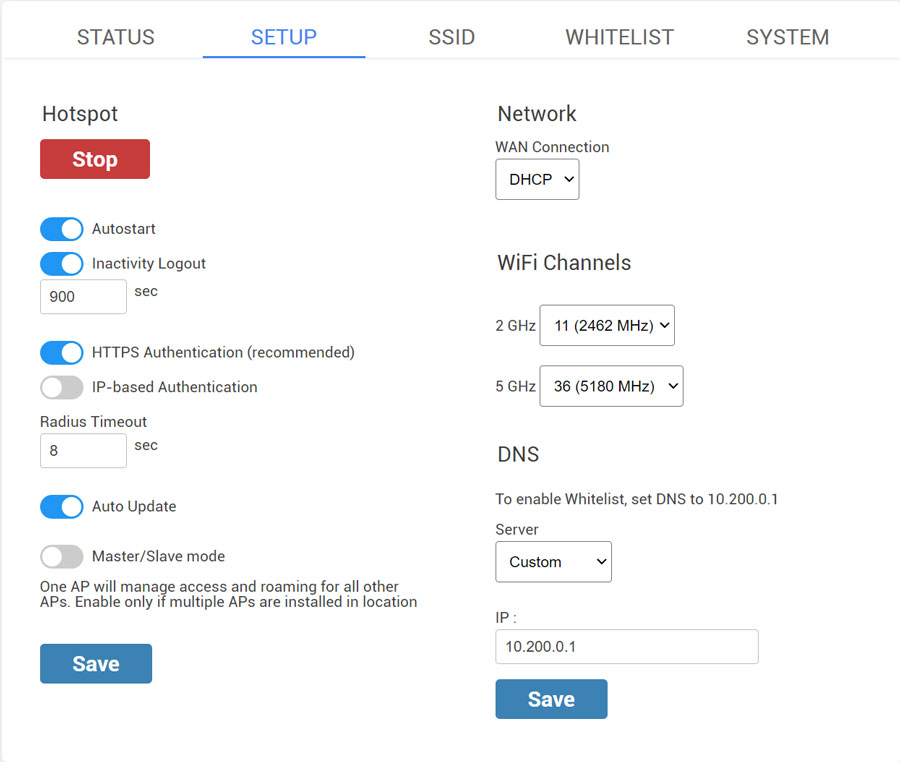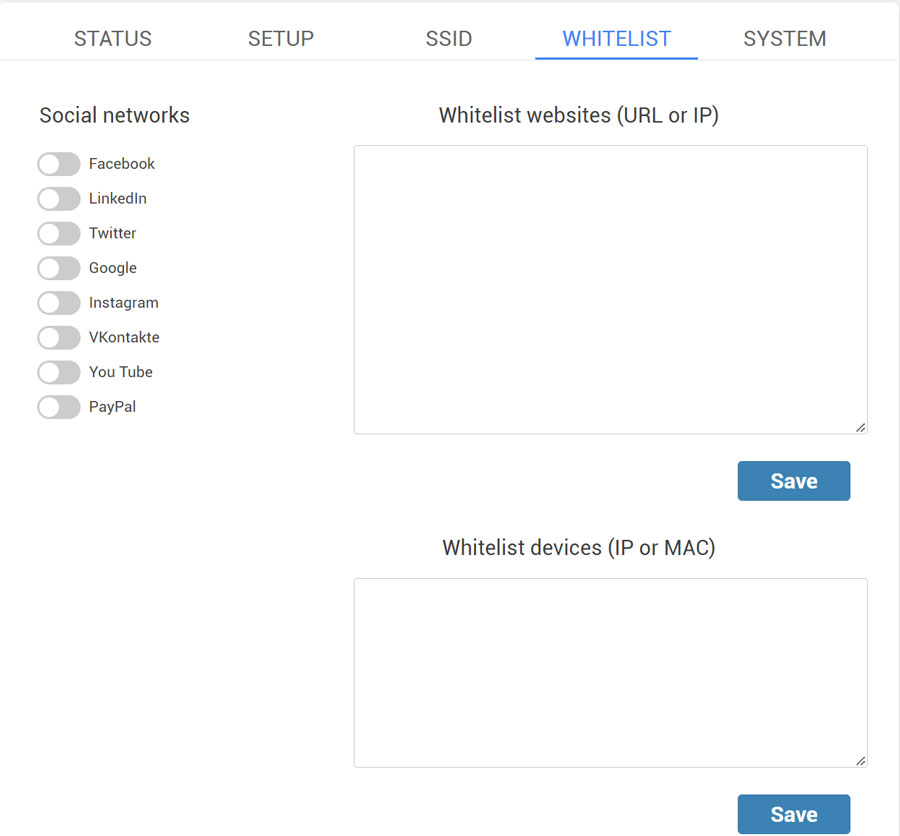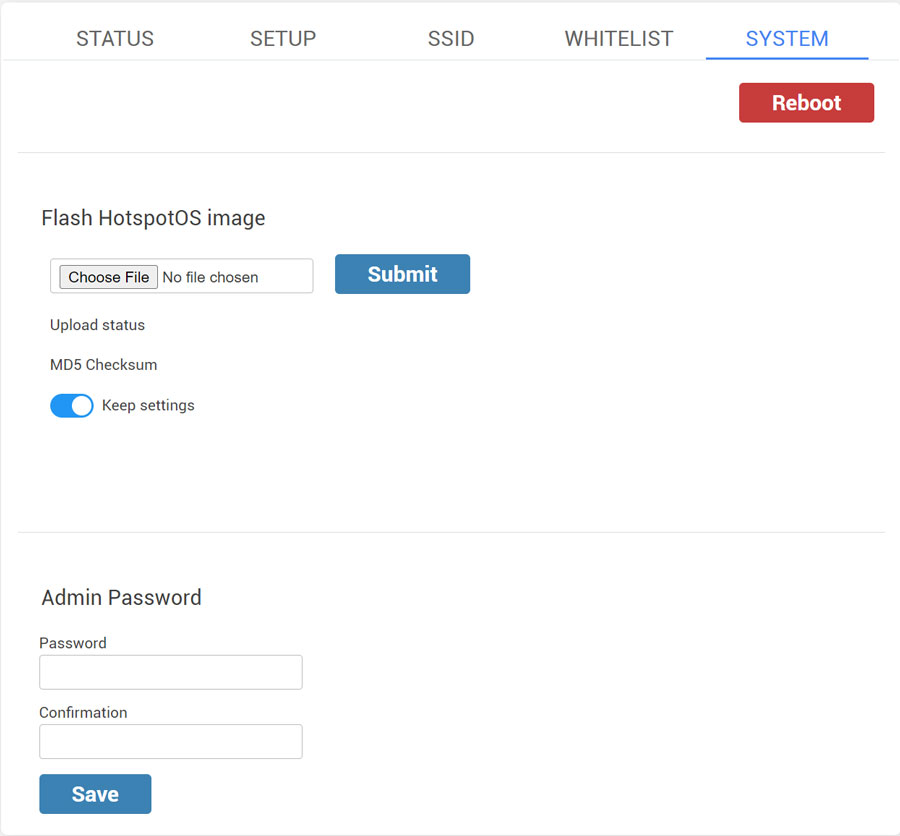Please select a model and download HotspotOS.
DownloadHotspotOSConfigurationTroubleshoot
Please reset the AP / WiFi router to factory settings to avoid problems with some previous configuration.
Connect your PC using a network cable to Devolo.
Navigate to the location where the HotspotOS for your model is downloaded and press Open. Click the Upgrade button to start the HotspotOS installation.
The HotspotOS installation procedure can take a few minutes.
During this process, you will see information about the processing.
Reconnect LAN cable or Disable/Enable NIC card in order to get a new valid IP address in 10.200.0.x range from router.
Start your browser and in URL field type http://10.200.0.1:8089/ to login to HotspotOS.
Username: admin
Password: admin
Press the Login button to access to Status tab.
On the HotSpotOS Status page, you can check AP MAC address, Public IP, device Uptime, Radius and Cloud status, and a number of users connected to AP.
The MAC address of your AP will be used in the SignUp process.
During SignUp, after typing HotSpot name, select as HotSpot model HotspotOS, and add your MAC address from the Status tab.
From the Setup page configure your AP.
The Hotspot is started and the Autostart and Inactivity Logout options are active by default.
Inactivity Logout is set to 900 sec. Inactivity period defines how long will the device stay logged-in without activity. This prevents repeated logins if the connection temporarily breaks.
IP-based Authentication is used to switch AP domain ap.wifihotspot.io to 10.200.0.1
It is recommended to disable this option to avoid issues with https-based websites.
Radius Timeout – 8sec
Auto Update – enabled
Master/Slave mode
One AP will manage access and roaming for all other APs.
Enable only if multiple APs are installed in a location.
By default as Network WAN Connection is set DHCP, but you can choose network protocol based on your needs. Our recommendation is to use DHCP Network Protocol.
WiFi channels – Eleven channels are designated in the 2 GHz range, spaced 5 MHz apart from each other. Those eleven channels in the spectrum are allowed anywhere in the world.
DNS – Custom
IP – 10.200.0.1
Save changes.
From the SSID tab, you can Enable SSID 1 and 2.
Configure the SSID name and enable it.
Secondary SSID 2 is mostly used for staff WiFi with WPA2 password but you can also enable Hotspot on it.
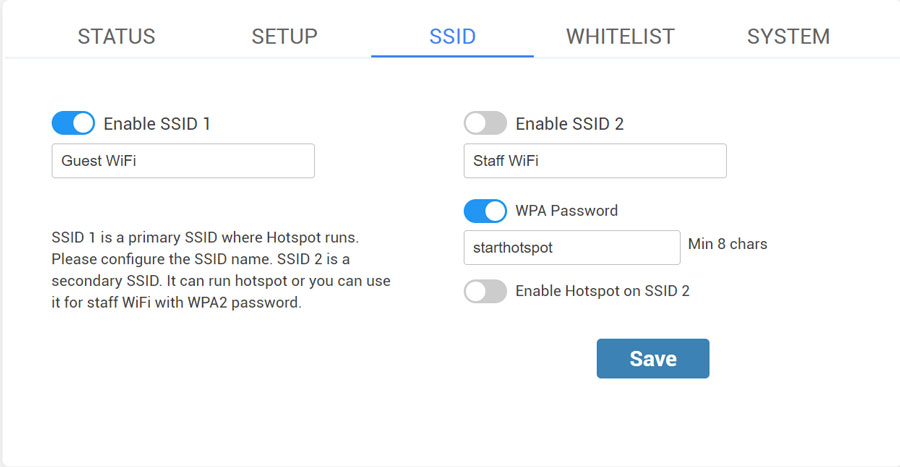
If you want to use Social network login feature or Paypal as payment gateway, enable it on the Whitelist tab and Save changes.
You can also whitelist websites based on URL, IP, or MAC.
From the System tab, you can flash HotspotOS image and change the Admin password.
When you finish setup, restart the AP / WiFi router to apply changes.
Devolo HotspotOS Download
Devolo WiFi pro 1200e
Download HotspotOS
Make sure you set a password for the root user as prompted on first setup!
1. Upload HotstpoOS image via SSH to the device.
Use /tmp as the destination folder on the device.
User is root, password the one set in the web interface.
2. Install HotstpoOS with > sysupgrade -n -F /tmp/
Devolo WiFi pro 1200i
Download HotspotOS
Make sure you set a password for the root user as prompted on first setup!
1. Upload HotstpoOS image via SSH to the device.
Use /tmp as the destination folder on the device.
User is root, password the one set in the web interface.
2. Install HotstpoOS with > sysupgrade -n -F /tmp/
Devolo WiFi pro 1750c
Download HotspotOS
Make sure you set a password for the root user as prompted on first setup!
1. Upload HotstpoOS image via SSH to the device.
Use /tmp as the destination folder on the device.
User is root, password the one set in the web interface.
2. Install HotstpoOS with > sysupgrade -n -F /tmp/
Devolo WiFi pro 1750e
Download HotspotOS
Make sure you set a password for the root user as prompted on first setup!
1. Upload HotstpoOS image via SSH to the device.
Use /tmp as the destination folder on the device.
User is root, password the one set in the web interface.
2. Install HotstpoOS with > sysupgrade -n -F /tmp/
Devolo WiFi pro 1750i
Download HotspotOS
Make sure you set a password for the root user as prompted on first setup!
1. Upload HotstpoOS sysupgrade image via SSH to the device.
Use /tmp as the destination folder on the device.
User is root, password the one set in the web interface.
2. Install HotstpoOS with > sysupgrade -n -F /tmp/
Devolo WiFi pro 1750x
Download HotspotOS
Make sure you set a password for the root user as prompted on first setup!
1. Upload HotstpoOS sysupgrade image via SSH to the device.
Use /tmp as the destination folder on the device.
User is root, password the one set in the web interface.
2. Install HotstpoOS with > sysupgrade -n -F /tmp/

 Devolo
Devolo